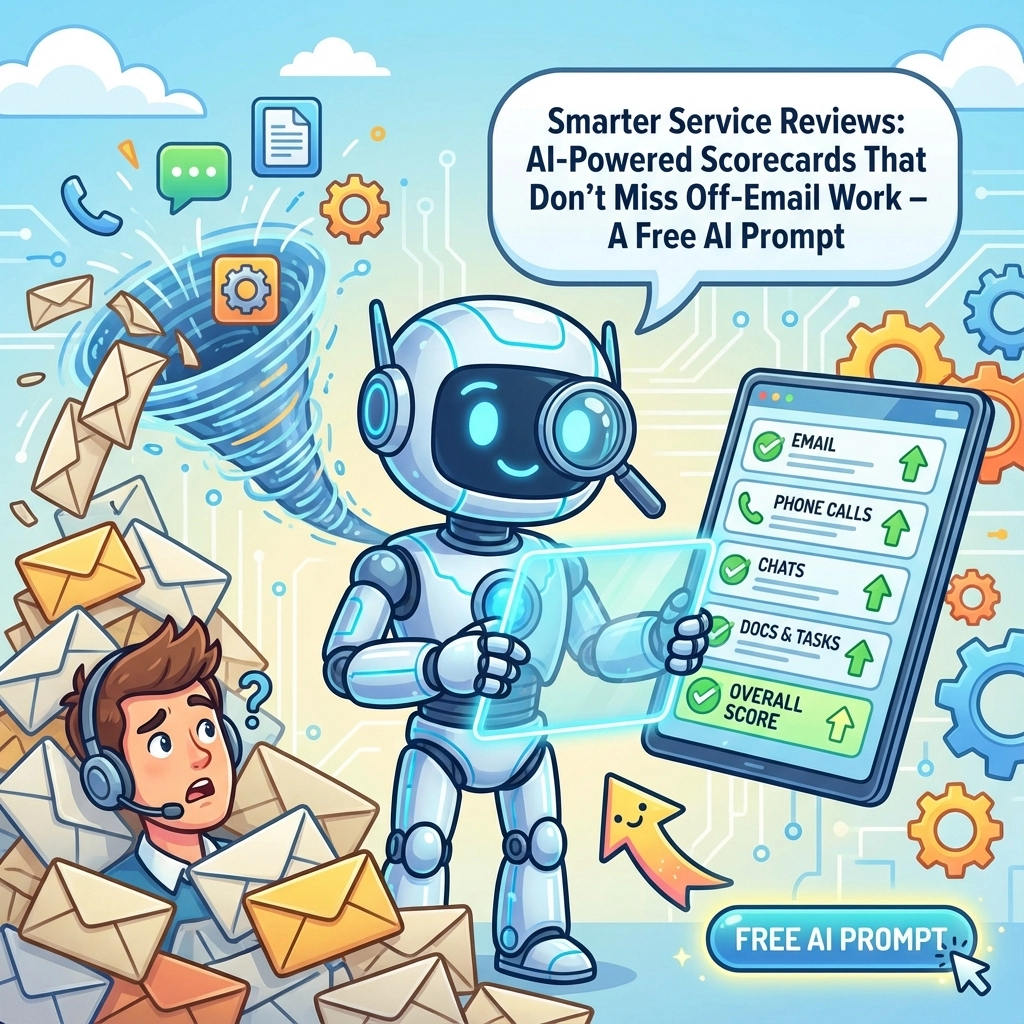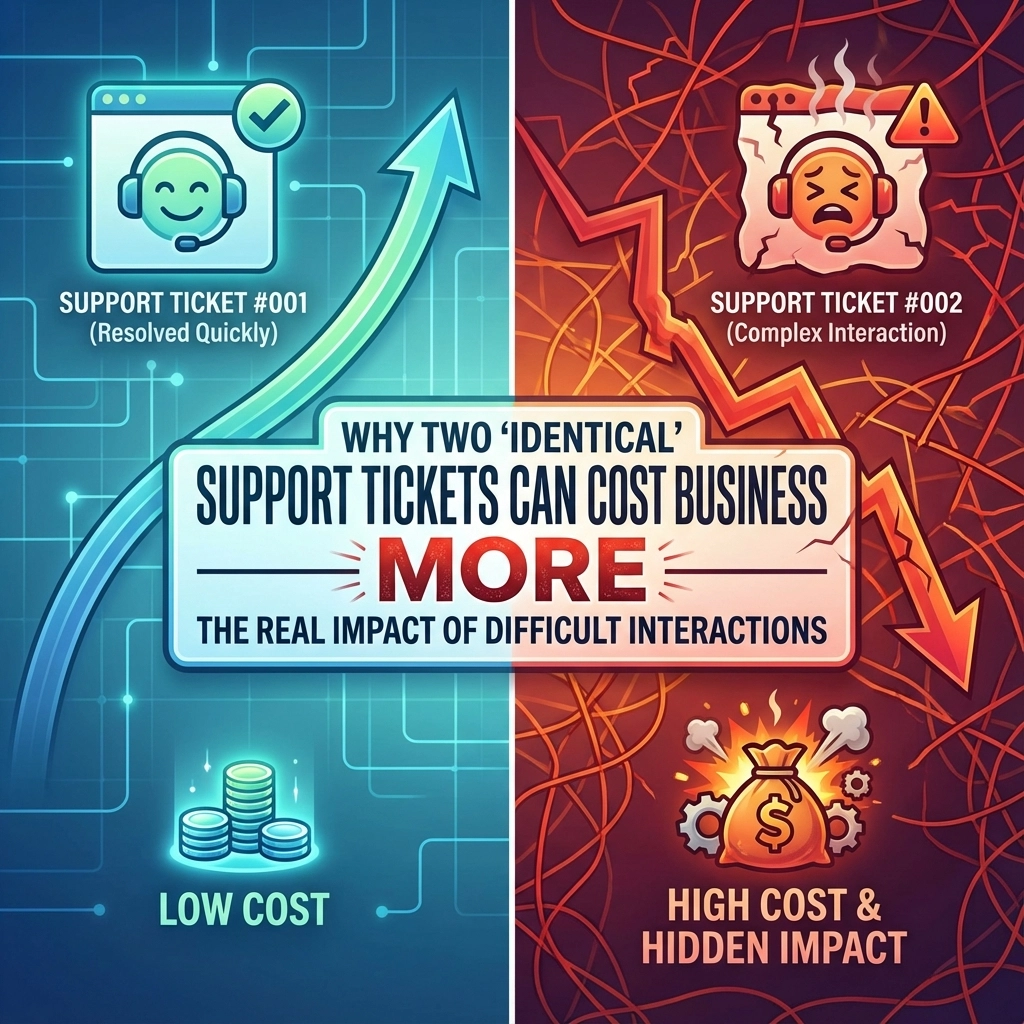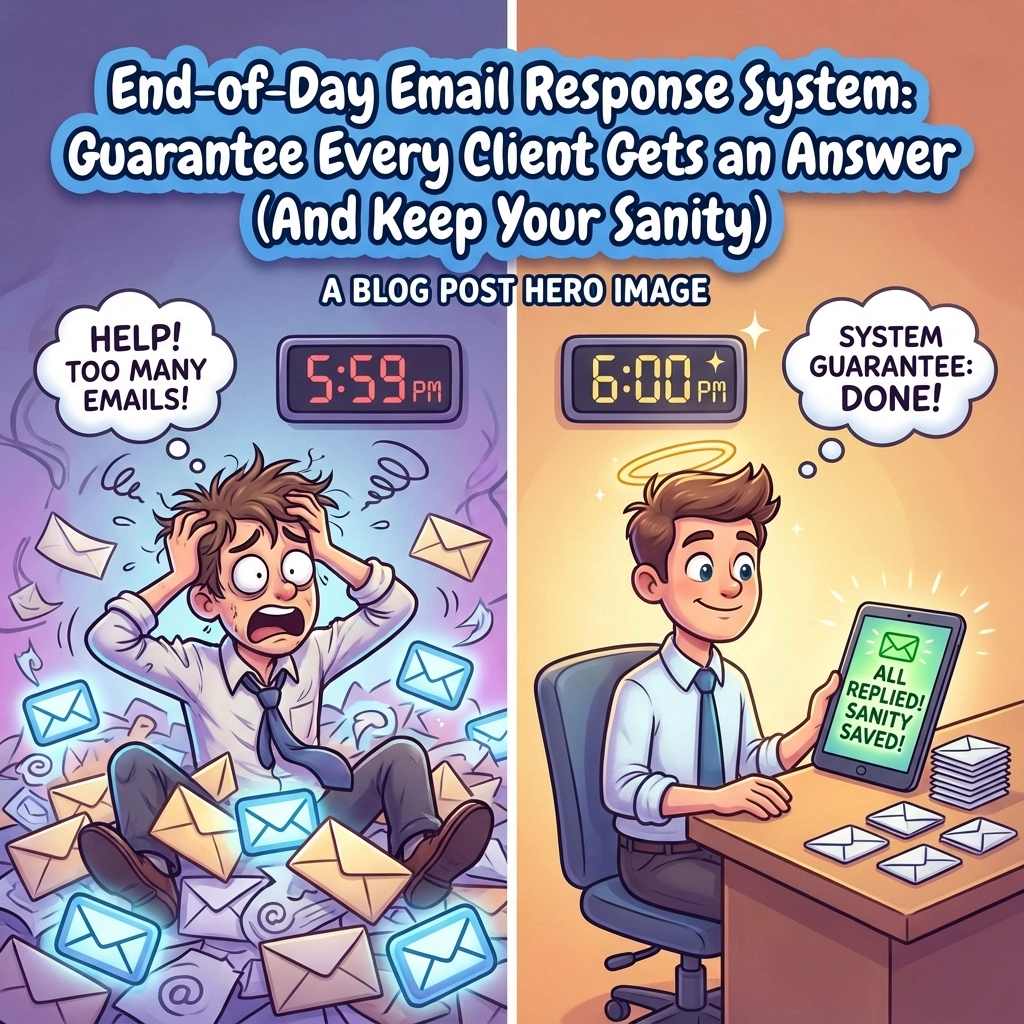Let's be real for a second: when your computer starts acting up, your first instinct is probably to panic a little, maybe mutter a few choice words, and then immediately think about calling someone for help. But here's the thing: most tech problems have surprisingly simple solutions, and you're way more capable of fixing them than you think.
I get it. Technology can feel intimidating, especially when it's not working the way it should. But before you spend time on hold with tech support or pay for a service call, there are three universal troubleshooting steps that can solve about 80% of common tech issues. And the best part? You literally cannot break anything by trying these steps.
Step 1: Turn It Off and On Again (Seriously, This Works)
I know, I know: "have you tried turning it off and on again?" has become such a cliche that it's practically a meme. But there's a reason every tech support person asks this question first: it actually works most of the time.
When I say "turn it off and on again," I don't mean just closing your laptop or putting your computer to sleep. I mean a full shutdown and restart. Here's why this magical solution works so well:
Your computer is constantly running hundreds of tiny processes in the background. Sometimes these processes get stuck, conflicted, or just confused. A restart is like giving your computer a clean slate: it clears out all the temporary junk, resets those stuck processes, and often makes whatever was acting weird just… stop being weird.

For computers: If your system is completely frozen and won't respond, don't panic and yank the power cord. Instead, press and hold the power button for about 10 seconds until it shuts down completely. Wait a few seconds, then press the power button again to start it back up. This is called a "hard restart," and it's perfectly safe.
For routers and modems: Unplug them from the wall for about 30 seconds, then plug them back in. You'll usually see lights blinking as they boot back up: wait for them to settle into their normal pattern before testing your internet.
For phones and tablets: Most have a way to force restart by holding certain button combinations. For iPhones, it's usually the power button plus one of the volume buttons. For Android, try holding the power button for 10-15 seconds.
For printers: Turn them off, wait a minute, then turn them back on. Printers are notorious for getting into weird states that a simple restart fixes.
The beautiful thing about this step is that it's completely safe. You're not changing any settings or deleting anything important. You're just giving your device a fresh start.
Step 2: Check Your Connections (The Obvious Stuff Everyone Forgets)
This might sound too simple to be helpful, but loose or faulty connections cause way more problems than you'd expect. Before you assume something is broken, take a minute to play detective with your cables.
Start with the obvious stuff: Is everything actually plugged in? I can't tell you how many "broken" devices I've seen that were simply unplugged. Check that power cables are firmly seated in both the device and the wall outlet. If you're using a power strip, make sure it's turned on: those little switches can get bumped off without you noticing.

For internet issues: Check that your Ethernet cable is securely plugged into both your computer and your router. If you're using Wi-Fi, the problem might be with the router's power connection or the cable coming from your internet provider.
For external devices: If your mouse, keyboard, printer, or external monitor isn't working, unplug the USB or other connecting cable and plug it back in. Sometimes the connection gets loose over time, or the device just needs to "handshake" with your computer again.
For audio problems: Check that speakers are plugged into the right port (usually green) and that the volume isn't turned all the way down. If you're using headphones, make sure they're fully inserted into the jack.
For display issues: If you have an external monitor, check both ends of the video cable. Try unplugging and reconnecting the cable that goes from your computer to your monitor.
Don't feel embarrassed about checking these basics: even IT professionals do this first. There's no shame in discovering that your "computer problem" was actually just a cable that worked itself loose.
Step 3: Understand What's Actually Happening (Detective Mode)
Before you call for help: or even before you continue troubleshooting: take a step back and really think about what's going on. This isn't just busy work; understanding the problem often leads you directly to the solution.
Start by asking yourself some basic questions:
- What exactly were you trying to do when this problem started?
- Does the problem happen every time, or just sometimes?
- Are there any error messages? If so, write down the exact text.
- When did you first notice this issue?
- Did anything change recently? New software, updates, new hardware?
Write down error messages word-for-word. I cannot stress this enough. That cryptic error message might look like gibberish to you, but it's actually your computer trying to tell you exactly what's wrong. Copy it down exactly as it appears, including any numbers or codes. Then, search for that exact message online. You'll be amazed how often you'll find a forum post or article with the exact solution.

Try to recreate the problem. If you can make the error happen again by doing the same steps, that's incredibly valuable information. It means the problem is consistent, which makes it much easier to fix. Walk through exactly what you did, step by step.
Think about timing. Does this happen when you start up your computer? When you try to print? When you open a specific program? The timing can give you clues about what's causing the issue.
Check if other things are working normally. If your internet is down, can you still open files on your computer? If one program is crashing, do others work fine? This helps you figure out if the problem is with one specific thing or your whole system.
Sometimes, just going through this process of understanding the problem will help you realize what's wrong. Maybe you'll remember that you installed a new program right before things started acting up. Or you'll notice that the problem only happens when you try to do one specific thing.
Why These Steps Work So Well
These three steps form what I call the "universal troubleshooting trinity" because they address the most common causes of tech problems:
Power cycling fixes software glitches, memory issues, and those mysterious "temporary hiccups" that plague all electronic devices. It's like clearing your head after a confusing day.
Checking connections eliminates hardware issues that masquerade as complex problems. A loose cable can make it look like your entire network is down or your computer has suffered a major failure.
Understanding the problem helps you either find a solution through research or provide clear information if you do need professional help. Plus, the process of documenting what's happening often reveals patterns or clues you missed initially.
When to Move Beyond the Basics
Look, I'm not saying these three steps will solve every tech problem you encounter. Sometimes you really do need professional help. But trying these first will either solve your issue completely or give you much better information to provide when you do call for support.
If you've tried all three steps and you're still stuck, don't feel defeated. You've actually done exactly what any good tech support professional would want you to do first. You've eliminated the most common causes and gathered useful information about what's really going on.
At that point, you might want to consider reaching out to a managed service provider who can help you not just fix the immediate problem, but also set up systems to prevent similar issues in the future. The right IT support partner won't just fix things when they break: they'll help you avoid the headaches altogether.
The Bottom Line
Technology doesn't have to be intimidating. Most of the time, when something isn't working, it's not because of some catastrophic failure or complex technical issue. It's usually something simple that can be fixed with these basic steps.
Remember: you're not going to break anything by trying these troubleshooting steps. Modern devices are built to handle restarts, unplugging, and reconnecting. The worst thing that happens is the problem doesn't get fixed, and you're no worse off than when you started.
So next time your computer, printer, router, or any other device starts acting up, take a deep breath and give these three steps a try. You might just surprise yourself with how capable you are at solving your own tech problems.
Share this:
- Click to share on Facebook (Opens in new window) Facebook
- Click to share on Tumblr (Opens in new window) Tumblr
- Click to share on X (Opens in new window) X
- Click to share on Pocket (Opens in new window) Pocket
- Click to share on Pinterest (Opens in new window) Pinterest
- Click to share on LinkedIn (Opens in new window) LinkedIn