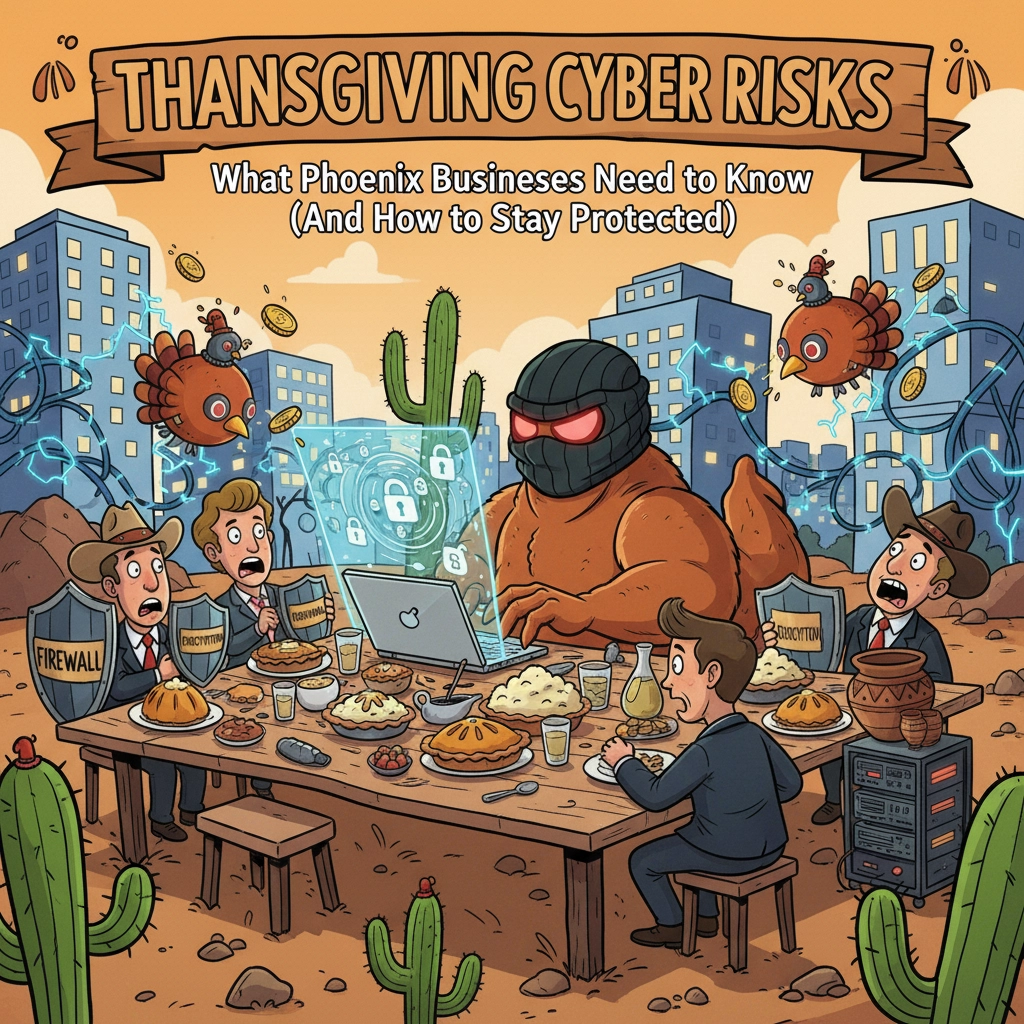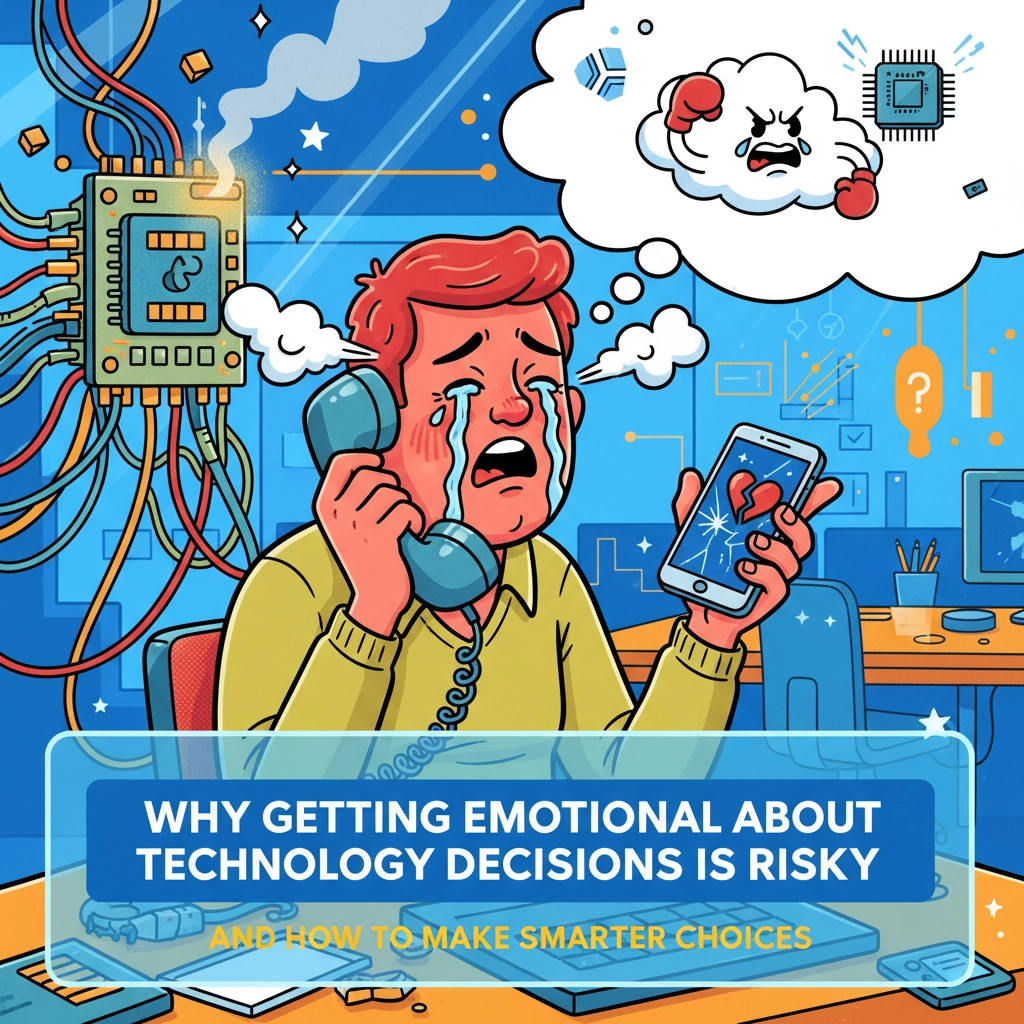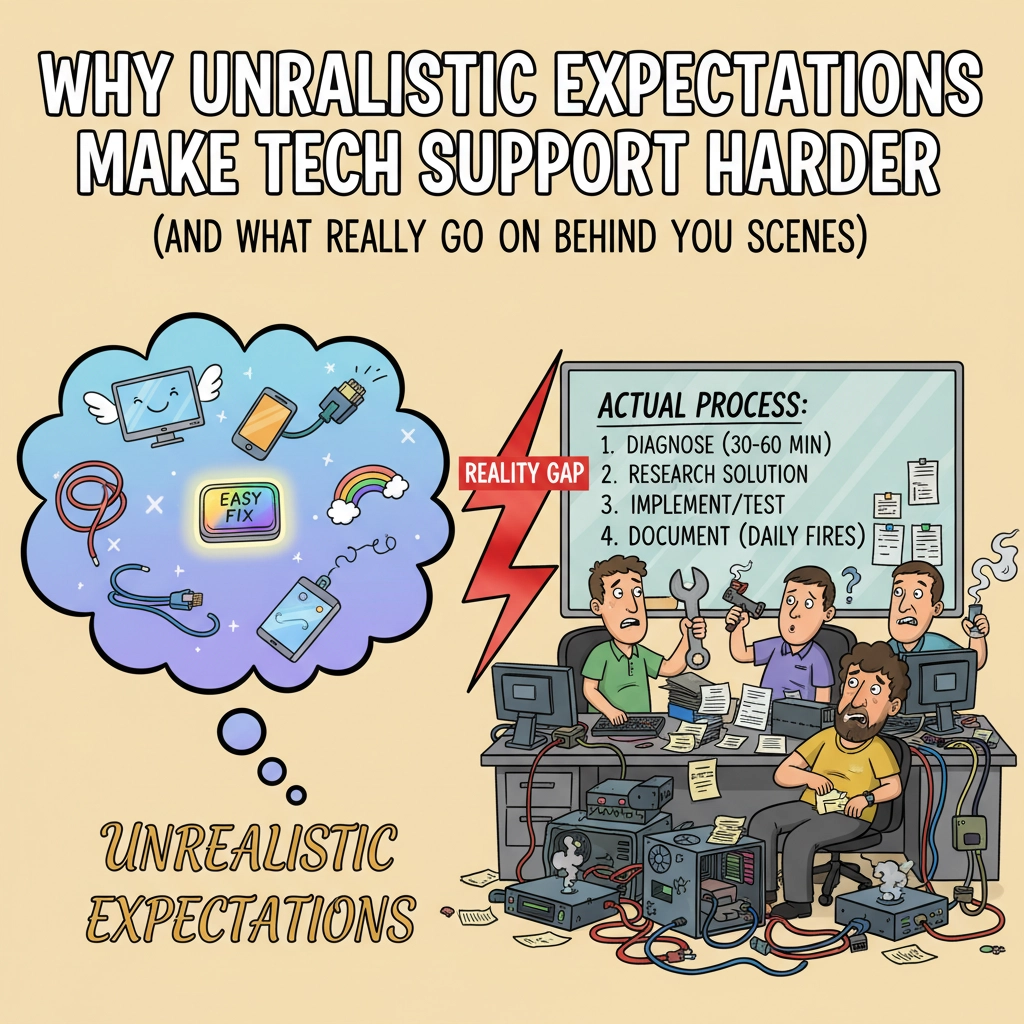Nothing’s more frustrating than clicking login on your favorite website, waiting for NordPass to fill in your credentials, and… nothing happens. Or worse, it fills in the wrong username and password completely. Before you start questioning whether NordPass is broken (spoiler alert: it’s probably not), let’s walk through a systematic approach to fix these autofill headaches once and for all.
Understanding Why NordPass Autofill Fails
Here’s the thing most people don’t realize: NordPass autofill issues are almost never caused by the software itself. Instead, they’re typically the result of messy vault management, bad imports from other password managers, or simple user error. Think of it like a filing cabinet—if you stuff papers in random folders without labels, you’re going to have a hard time finding what you need later.
The most common culprits include:
- Duplicate entries created during imports or manual saves
- Outdated passwords that were changed on websites but never updated in NordPass
- Missing or incorrect website URLs in vault entries
- Browser extension conflicts with built-in password managers
- Corrupted cache data interfering with autofill functionality
The Complete NordPass Autofill Troubleshooting SOP
Step 1: Navigate to the Problem Website
Start simple. Go directly to the login page of the website where autofill is failing. Don’t try to troubleshoot from memory or from other pages—you need to be exactly where the problem occurs.
Step 2: Search Your NordPass Vault Strategically
Open your NordPass application (desktop app, browser extension, or mobile app) and use the search function intelligently:
First Search: Website URL or Domain
- Search for the exact website URL (e.g., “bank.com” or “chase.com”)
- Try variations like “www.bank.com” vs. “bank.com”
- Look for entries with the full URL path if it’s a complex login page
Second Search: Site Name or Keywords
- Search by brand name (“Chase,” “Amazon,” “Netflix”)
- Try common variations (“Chase Bank,” “Chase Online,” “JPMorgan Chase”)
- Check for entries with similar but not identical names
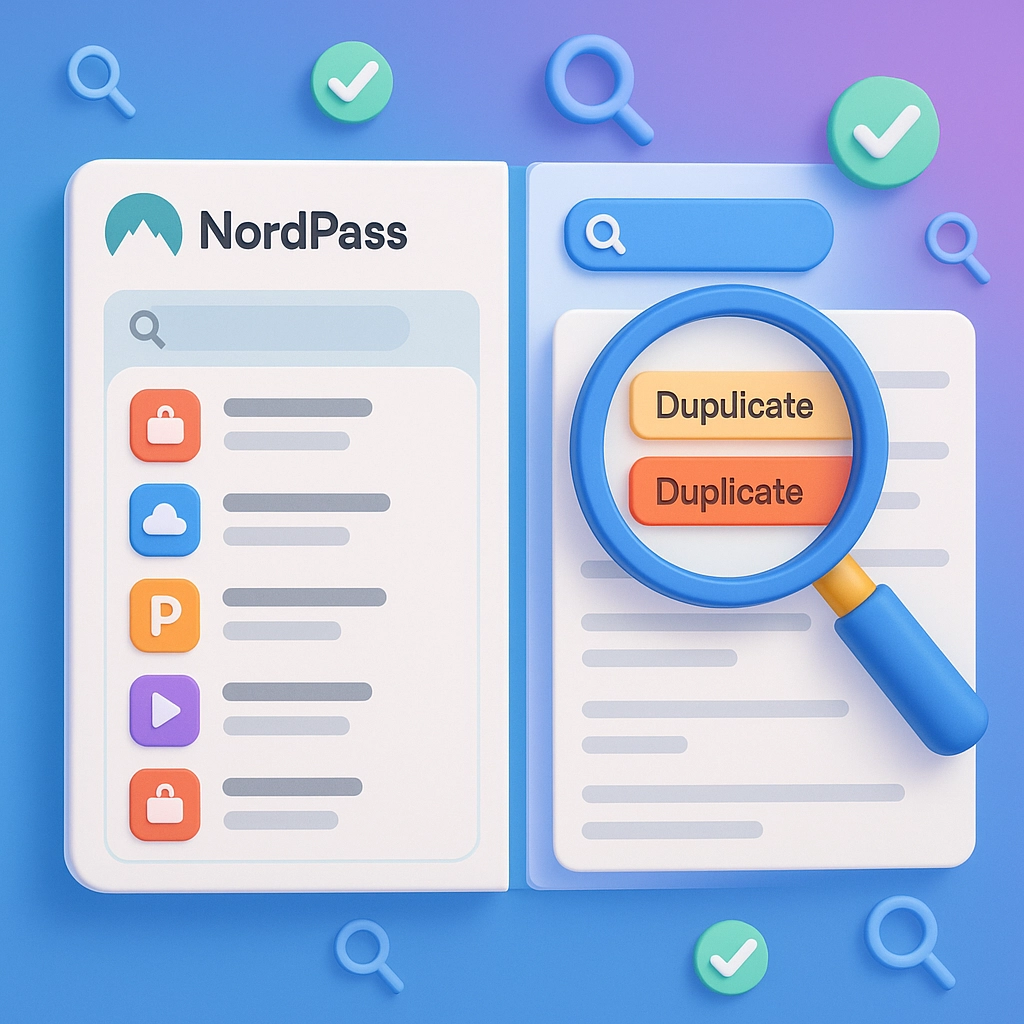
Critical Caveat: Many entries, especially those imported from other password managers, may not have website URLs stored at all. They might only have custom labels or partial information. This is why you need to search multiple ways—don’t give up after one failed search.
Step 3: Test Multiple Entries (If Found)
If you discover multiple entries for the same site, don’t immediately delete them. Here’s why:
- Different accounts: You might have personal and business accounts for the same service
- Security information: Some entries might contain security questions or notes you’ll need
- Account recovery data: One entry might have your backup email while another has your main login
Test each entry by trying to autofill with it. Take notes about what each entry contains before deciding which ones to keep.
Step 4: Clean Up Incorrect Entries
Once you’ve identified which entries are wrong or outdated:
- Delete entries with obviously incorrect passwords
- Remove duplicates that serve no purpose
- When in doubt, delete everything for that site so you can start fresh
This might seem drastic, but it’s better to have one correct entry than five confusing ones.
Step 5: Reset and Save Fresh Credentials
If none of your existing entries work:
- Use the website’s “Forgot Password” feature to reset your credentials
- Create a new, strong password (NordPass can generate one for you)
- Pay attention to NordPass prompts during the reset process
- When NordPass offers to save the new login, accept it immediately
- Ensure the save prompt captures both the correct URL and username
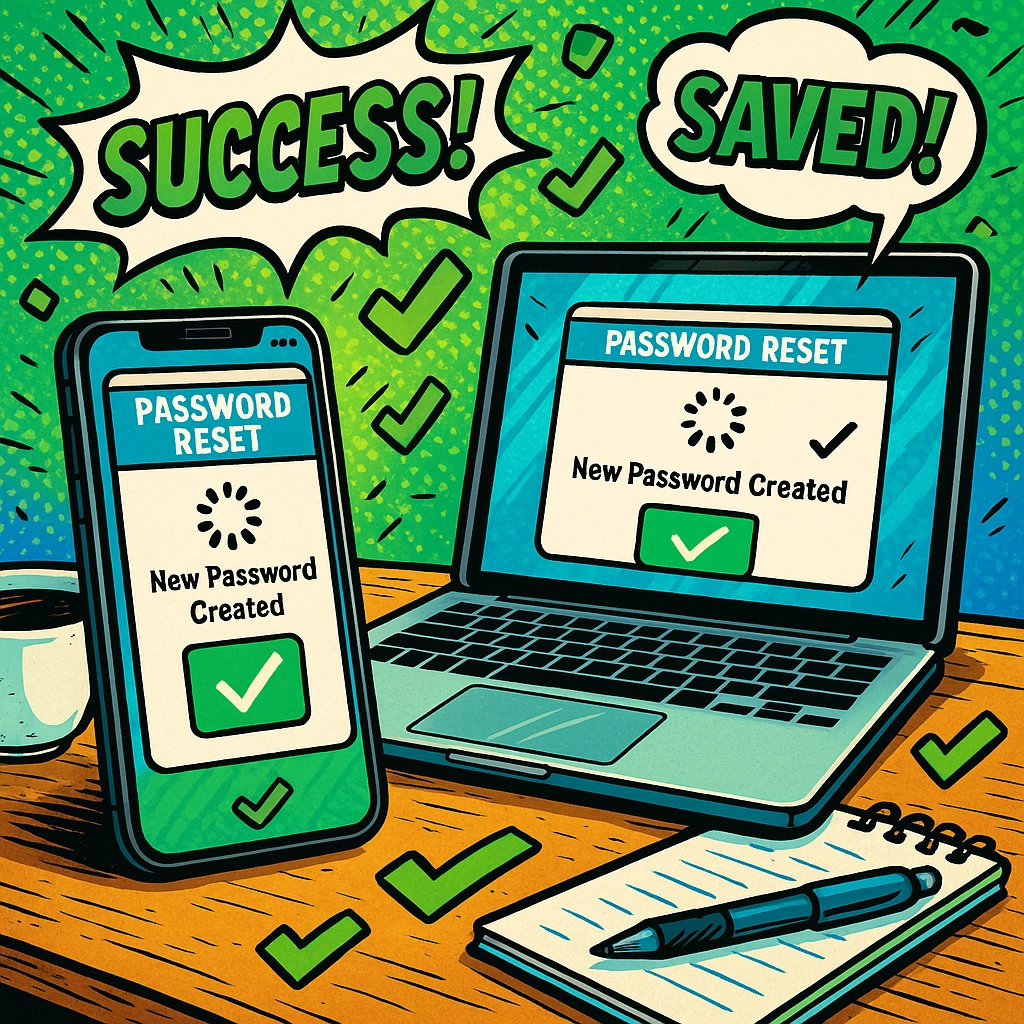
Step 6: Test and Verify
This step is crucial and often skipped:
- Log out of the website completely
- Return to the login page
- Test the autofill functionality
- Verify that NordPass fills the correct information
- Check your vault to confirm only one clean entry exists for this site
Advanced Troubleshooting for Persistent Issues
Browser Extension Conflicts
Modern browsers often have built-in password managers that compete with NordPass. Check your browser settings and:
- Disable Chrome’s built-in password manager
- Turn off Firefox’s password saving feature
- Ensure Safari isn’t conflicting with NordPass on Mac
- Clear your browser’s stored passwords for the problematic site
Mobile Device Configuration Issues
Mobile autofill requires specific setup:
On iOS:
- Go to Settings > Passwords > AutoFill Passwords
- Ensure NordPass is selected as your primary autofill service
- Disable iCloud Keychain if it’s causing conflicts
On Android:
- Navigate to Settings > System > Languages & input > Autofill service
- Select NordPass as your default autofill service
- Disable Google’s autofill service for the cleanest experience
Sync Issues Across Devices
If autofill works on one device but not another:
- Force a manual sync on all devices
- Log out and back into NordPass on the problematic device
- Check that you’re using the same NordPass account on all devices
- Ensure all devices have the latest NordPass updates installed
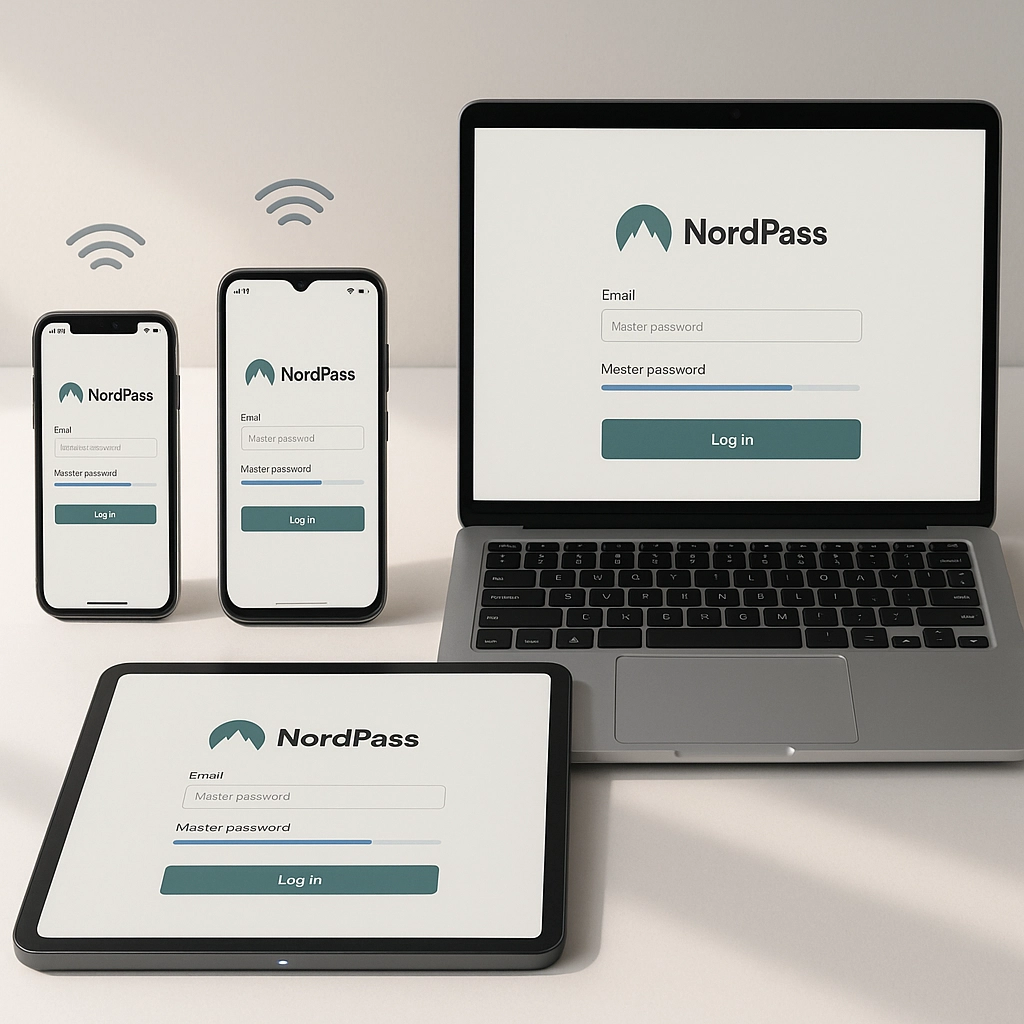
Prevention: Best Practices for Vault Management
Keep Your Vault Clean
- Regular audits: Schedule monthly reviews of your password vault
- Immediate updates: Change passwords in NordPass the moment you change them on websites
- Consistent naming: Use clear, consistent names for your entries (e.g., “Amazon – Personal” vs. “Amazon – Work”)
Proper Import Procedures
When switching from another password manager:
- Export data from your old manager in the cleanest format possible
- Review the import before completing it
- Immediately clean up any obvious duplicates or corrupted entries
- Test critical logins right after importing
URL Management
Always ensure your entries have the correct website URLs:
- Use the full URL including “https://” when possible
- For complex sites, save the exact login page URL, not just the homepage
- Enable subdomain autofill in NordPass settings for sites with multiple login pages
When to Seek Professional Help
Sometimes password management issues go beyond simple troubleshooting. If you’re consistently having problems across multiple sites, dealing with complex business account setups, or managing passwords for an entire team, it might be time to consult with cybersecurity professionals who can help streamline your entire digital security strategy.
At Your Personal Ninja, we regularly help clients optimize their password management workflows as part of comprehensive cybersecurity planning. Sometimes the issue isn’t technical—it’s organizational.
The Bottom Line
NordPass autofill problems are almost always solvable with systematic troubleshooting. The key is approaching the problem methodically rather than randomly clicking around hoping something works. Start with vault cleanup, test systematically, and don’t be afraid to delete bad entries and start fresh.
Remember: a password manager is only as good as the data you put into it. Take the time to maintain clean, accurate entries, and NordPass will work flawlessly. Skip the maintenance, and you’ll be fighting autofill battles forever.
Most importantly, don’t let password frustration drive you back to using weak, repeated passwords. The few minutes you spend properly troubleshooting NordPass will save you hours of security headaches down the road.
Share this:
- Click to share on Facebook (Opens in new window) Facebook
- Click to share on Tumblr (Opens in new window) Tumblr
- Click to share on X (Opens in new window) X
- Click to share on Pocket (Opens in new window) Pocket
- Click to share on Pinterest (Opens in new window) Pinterest
- Click to share on LinkedIn (Opens in new window) LinkedIn