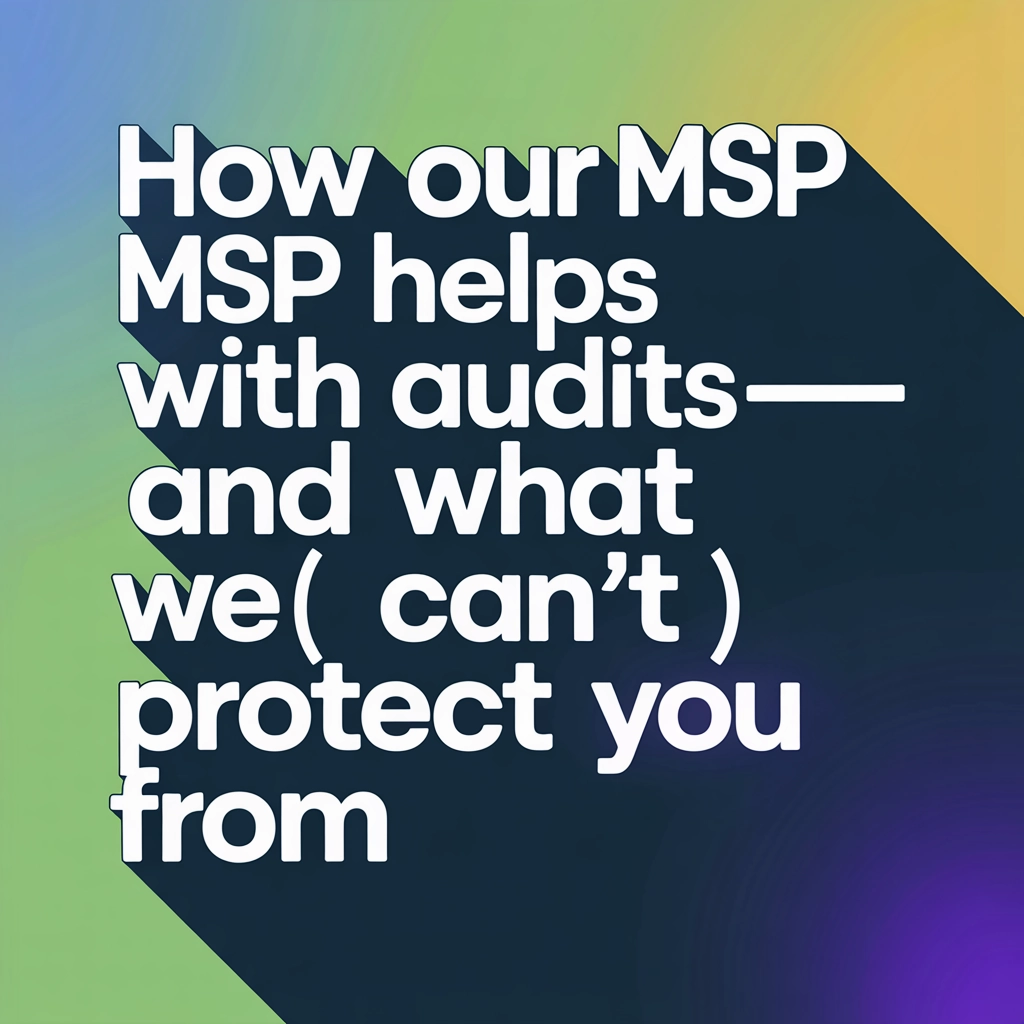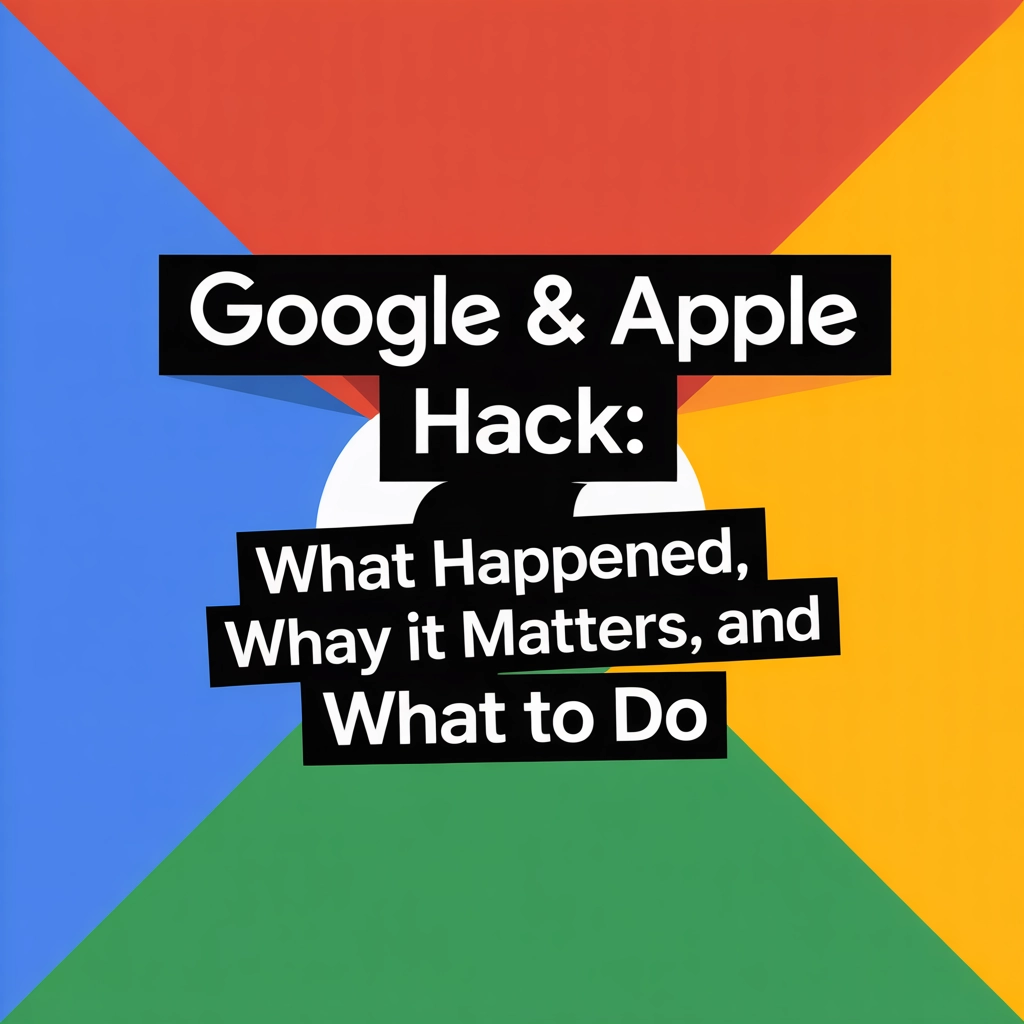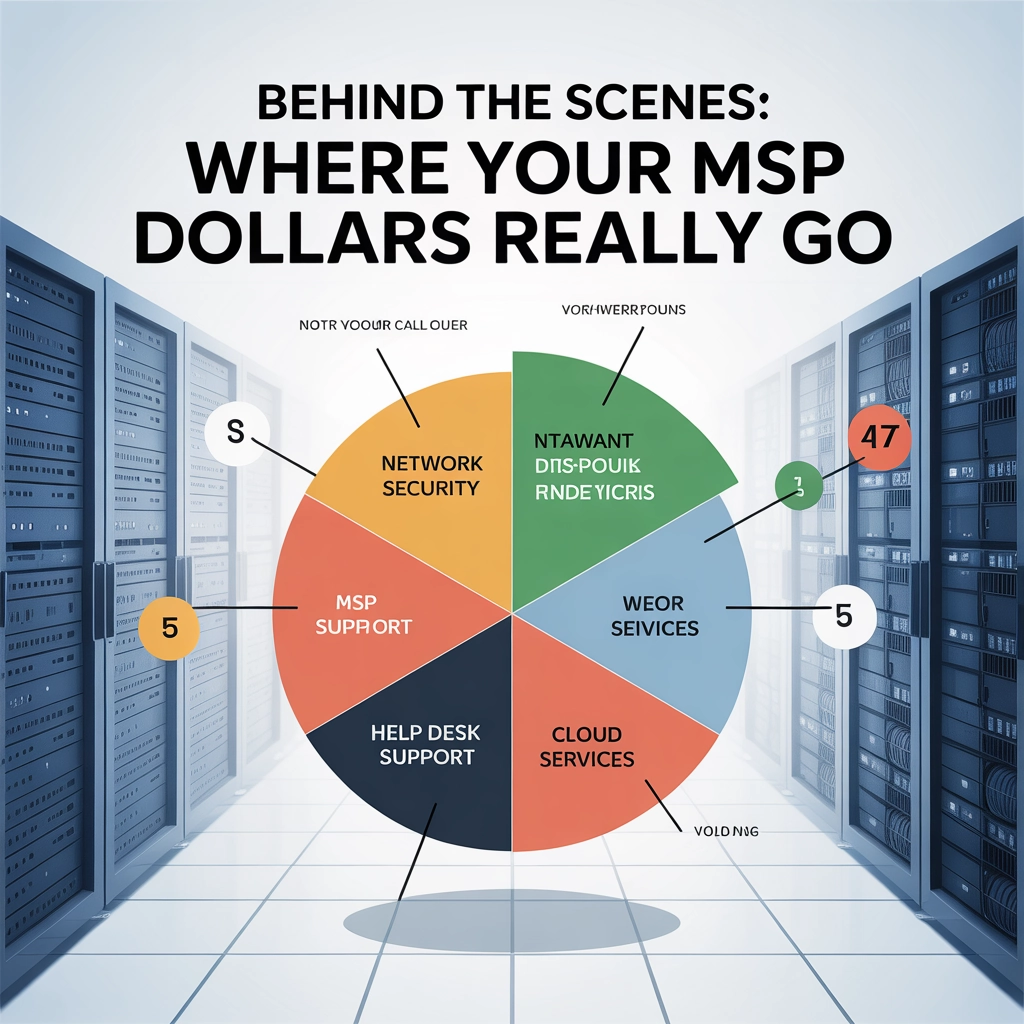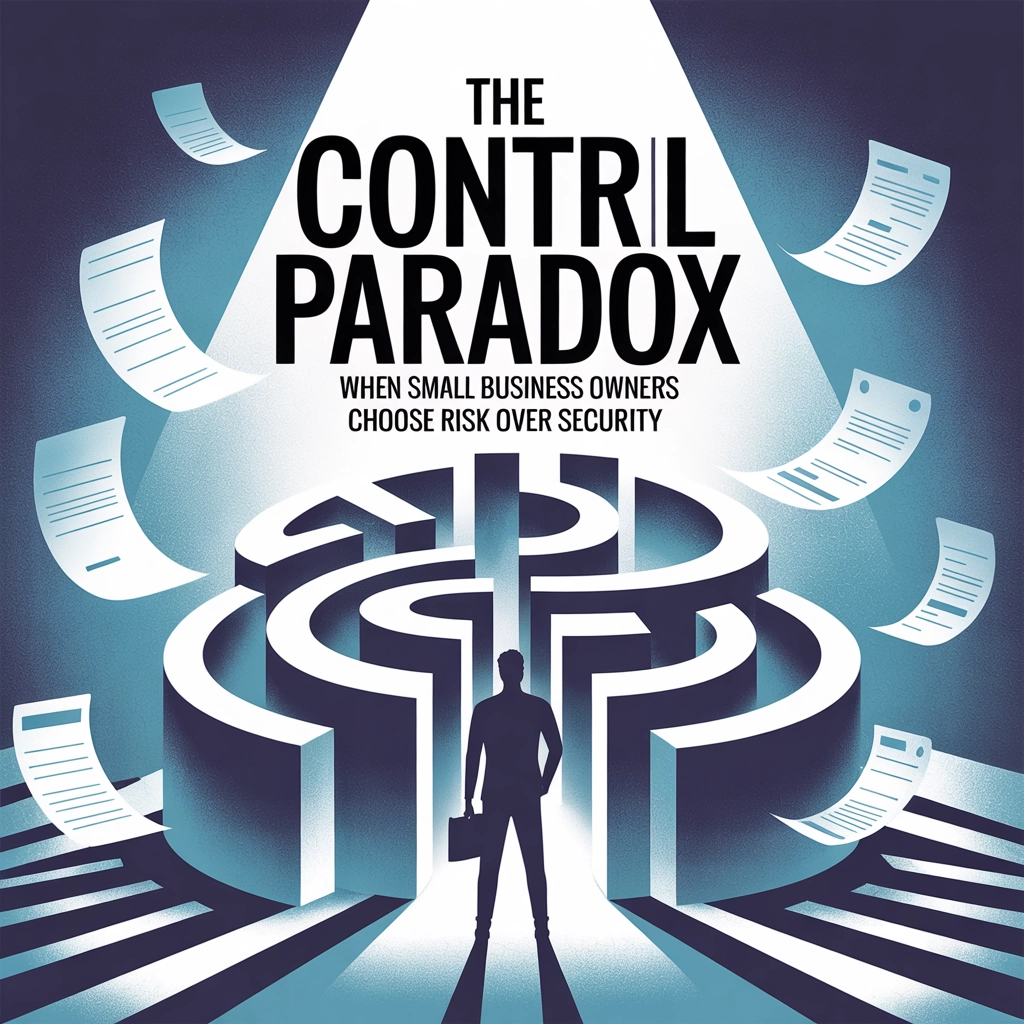We’re all busy in some form or another, and we all handle our days in specific ways. The question is, are you prioritizing and organizing in the most efficient manner?
I want to share some tools, techniques, and behaviors that can help you in the long run. By using these tools properly, you can save yourself time and energy when it comes to those specifics.
Tools
Google Calendar
I’ve written about Google’s tool-set quite a bit. Google Calendar is an amazing tool that can sync your tasks, reminders and calendar appointments across your devices, and has amazing compatibility. You can invite and share with pretty much anyone at any email.
Google Keep / Evernote / Google Docs
These are all very similar applications but can be used quite differently. Google Keep can help for quick notes, to do lists and quick reference. It can even remind you to check it based on time or location. Evernote can help store more complex notes with formatting. Google Docs will give you the full-fledged word processing in the cloud so you’re not having to constantly worry about losing your document. They all offer sharing of some sort as well in the case you want to share your note live. And unlike email, you can share the note, then change after the fact.
Trello is an application that is all about lists. It can be quite useful for project management and tracking more complex to-dos. I personally use it for recurring checklists and long-term progress tracking. Though the possibilities are endless.
Slack
Slack is a chat application that’s got integrations with almost everything. And let me tell you, moving much of my internal communications in work to being chat based makes the world so much easier. And with the endless integrations, Google Calendar being my favorite, I’m always kept up to date without being overwhelmed. There are also a lot of different professional communities you can join and chat real time.
Google Inbox
Google’s inbox is another interface for Gmail, with more of a productivity focus. The inbox automatically bundles specific types of email together to help cut down on clutter. It allows in email reminders and snoozing emails until later to get them out of your view until you’re ready to work on them.
Google Contacts / FullContact
Managing contacts can be a pain. FullContact and Google Contacts can help. Both allow syncing between devices, automatic updates of contact information, tagging, and even rolling back to an earlier time. Full Contact allows syncing between different accounts as well.
HubSpot
HubSpot is a great tool for tracking relationships with your customers. It offers unlimited contact storage and can track all activities related to them. This is all to help with your sales funnel if you’re a small business owner.
LastPass
I’m pretty sure I’ve mentioned LastPass before. It’s a great tool to store passwords and keep them in sync securely with other devices.
MightyText / iMessage
Mightytext is an amazing app that allows you to text from your computer via your phone. Very similar to iMessage on Mac if you happen to have a Mac and iPhone.
Okay. So this is a not an all intensive list, but rather a list of the common day to day tools. Also, Why not Microsoft? With Microsoft, their services are more application-centric, which means there’s, in my experience, more problems to rob you of your time rather than using the well-built cloud-based systems. Not to say MS doesn’t have its uses, but as far as an all-around online feature set for Small Businesses and Individuals, Google wins hands down.
Techniques/Behaviors
Okay. So you have a bunch of tools. What can you do with them? Well, much of this I’ll leave up to you as far as in depth, but here’s a little to get you started. I’ll go in the same order as the tools I posted.
Scheduling / Planning / Daily Prioritization
This is an important skill set of any professional. And one that isn’t mastered by many. Most I know are actually terrible at scheduling. So what do you do? It’s simple. Open up your Google Calendar, and fill out your weeks. Not to the point that you’re overwhelmed or overbooked, no, but just the stuff you need to get done. Put it on the calendar. When the time comes. Do it. It’s really quite simple. Get in the habit of maintaining the structure. You can also put down goals and recurring reminders for things that may not happen at a specific time. When it comes to scheduling with your clients, friends, family, no one likes all he back and forth it takes to pick a free time. This can be remedied by either all parties sharing google calendars together, or by a simple tool called Calendly. Calendly is a tool that looks at your Google Calendar and presents all your available time slots available to schedule based on rules you set up. It’s pretty awesome and very easy to allow others to schedule with you. Defeat that procrastination and get the calendar rolling.
What about priorities? Well, this is going to come down to you personally. My recommended priorities, Work/Clients, Personal Time, Family Time. Love Life, People helping you out of good will. These should all make it on your schedule in definitive times.
Bottom line, no one likes unreliable people, being left hanging or people who don’t commit. Don’t be one of these people.
Learn / Take Notes / Create your Own Reference
There’s so much that we can all learn and there’s so much that goes on in a day. Use Google Keep to jot down those quick thoughts, and quick reference for things to remember. Or use Evernote to write your notes to help you remember your complex points. This article is actually being written in Evernote. And will stay there in my notebook for Articles, even after it’s published. Google Docs can be a great replacement for Microsoft Word for documents you want to save or remember. Personally, Google Keep is used for daily things I want to remember, Evernote is used for my drafting of items, and Google Docs is used for shared references. Don’t let it go in one ear and out the other.
Track Progress / Confirm Completion
Whether you’re working on a long-term project with a client or trying to track multi-step personal goals. Trello has tons of uses. No joke. The possibilities are endless, and it’s a great tool to have access to. Don’t take just my word for it, check out this article on Lifehacker about how to organize your entire life with it. You can even use it with IFTTT to automatically add missed calls to a leads board!
Chat can Save your Day
If you’re someone on a team or someone who constantly emails back and forth with certain people, then Slack may benefit you. Emails can easily become overwhelming, aren’t quite as instant, and can lead to too many threads making it hard to find what you’re looking for later. Slack can help get you past that. Easily searchable. Integrates with pretty much everything, and can keep you up to date without making it a hassle to delete emails and keep up with all the spam. Personally, my favorite integration is with Google Calendar. Slack alerts me anytime there’s a change or invite on my calendar. Speaking of SPAM. Subscribe to this blog, as I’ll have an article on mass unsubscribing soon!
Get away from the typical Email
Email inboxes have been pretty similar over the years, not improving a whole lot when it comes to organizing. And Microsoft Outlook and similar mail apps (Apple Mail) have somehow set the standard. Well, I’m here to tell you to ditch Outlook. Unless you’re enterprise level with 300-500 employees and have an IT staff to keep your systems working, run far away from Outlook. Why? Well if you’re using outlook with anything other than Exchange/Office365, then your basically having to walk to the mailbox constantly vs just getting the mail directly. Outlook checks in occasionally, and isn’t a direct connection to the mailbox, leaving many things to go wrong. The other thing too, we have too many applications as it is, and Google Inbox (as well as Gmail) offers an amazing web email experience that Microsoft doesn’t touch (like the ability to select ALL mail in your inbox to archive). Google Inbox automatically bundles your email into categories, so you don’t end up with tons of misaligned threads of email. You can also set other custom bundles. If you use it on your phone, you can snooze emails until later, or until you’re at a specific location. Which pushes them out of your inbox until then. Bottom line, go take a look. Give it a solid month of use without being that person to give up because it’s new. It definitely grows on you.
Stay in Sync with multiple accounts and devices
Google Contacts has been a favorite of mine for some time now. It syncs my contacts to the web and between my devices. There are custom fields and integrations to other services. And a hidden feature most don’t know about, you can restore contacts to an earlier time. With FullContact, you can sync your contacts between multiple accounts as well. So if you have 2 Gmail accounts you want to keep updated, FullContact will do it. Both these web apps can keep your contacts organized so you never lose another when you upgrade your phone.
Keep up with your clients and potential leads
Hubspot is a great tool to input leads that you don’t want to add to your personal contact book yet. You can track emails, calls, notes, and events between the two of you, as well as the status of the lead. Oh, and it also tracks email opens and clicks, so you can see who’s reading your emails. While Hubspot is second for me to Insightly, the unlimited contact aspect is great, and I find it a great tool for following up with leads.
Stay Secure, Don’t Reuse Passwords, and Never forget another
Passwords are everywhere. They’re the gateway to the internet and all the accounts we have. Though staying secure with them and remembering passwords can be a pain. Guess what? You’re not supposed to remember your 20 passwords. This is where LastPass comes in. It’s a browser extension that can save forms and passwords and autofill them later. Making it great to store more secure passwords without repeating or forgetting. It also syncs between devices by encrypting the passwords then uploading them to a secure server. My point, don’t get caught with crappy passwords. Use a password manager.
Don’t text from your phone! Use your computer!
Text messaging conversations can become long, and sometimes typing on a touchscreen can be difficult for those long conversations. MightyText can change this. It links to your Android and allows you to text from your computer. It also syncs notifications, photos from messages and can make calls remotely. Save yourself time typing that long message on your phone, and use your computer instead.
Looking for more tips? Check out this article on CNBC.
Share this:
- Click to share on Facebook (Opens in new window) Facebook
- Click to share on Tumblr (Opens in new window) Tumblr
- Click to share on X (Opens in new window) X
- Click to share on Pocket (Opens in new window) Pocket
- Click to share on Pinterest (Opens in new window) Pinterest
- Click to share on LinkedIn (Opens in new window) LinkedIn