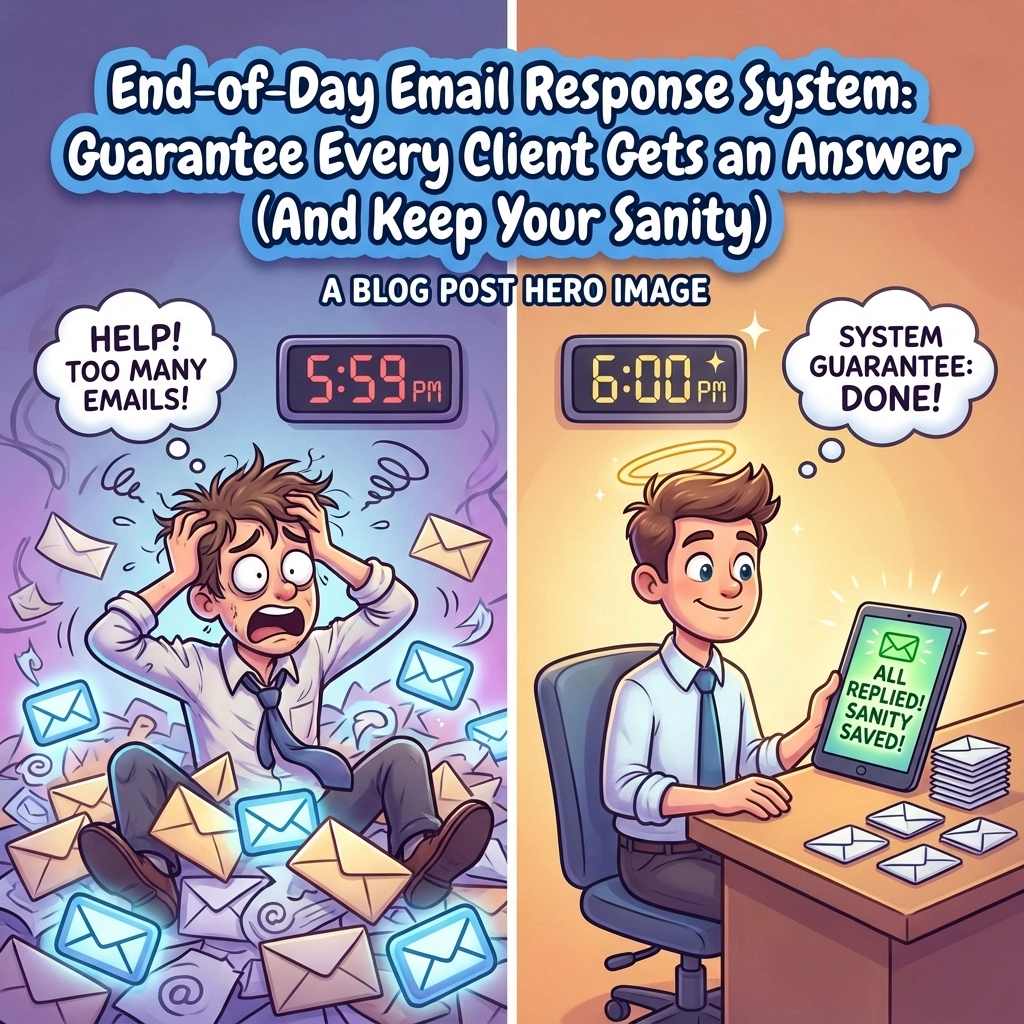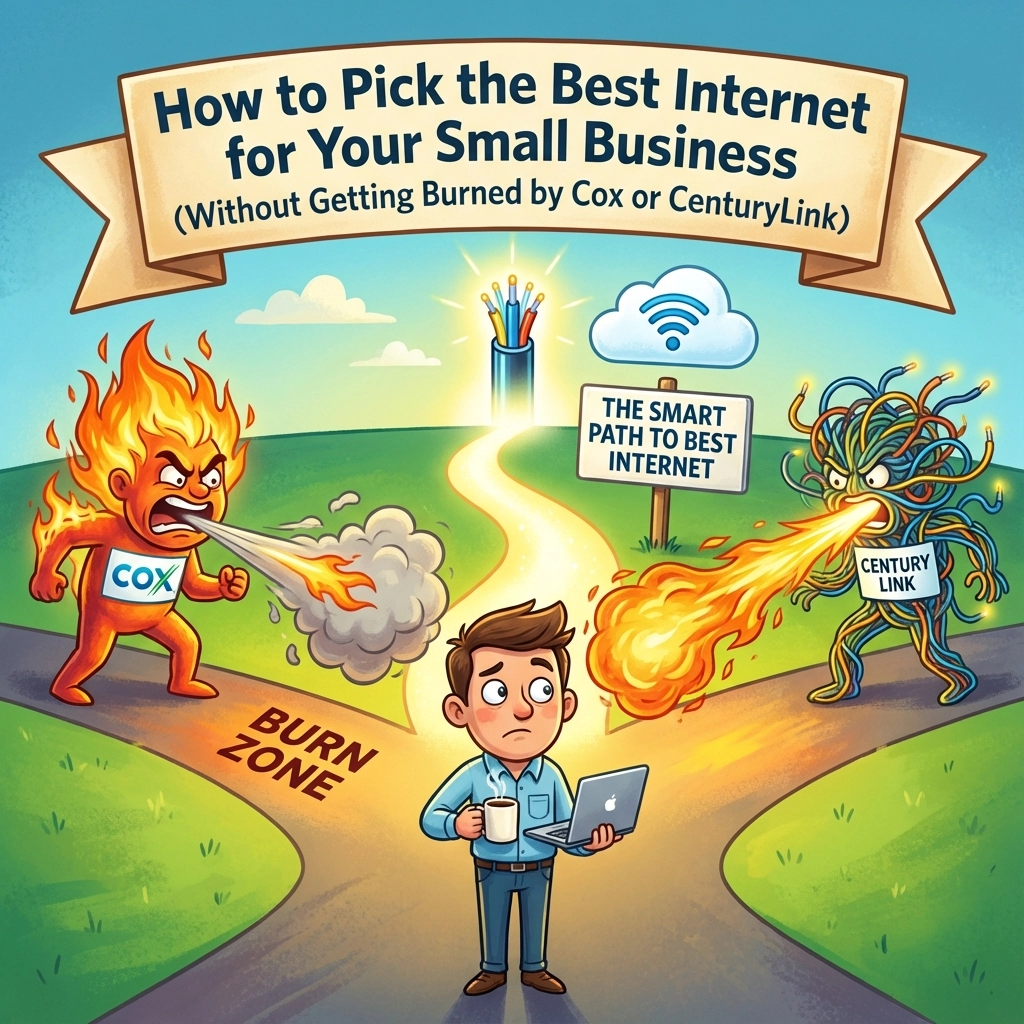QuickBooks is the financial backbone for countless businesses, but like any powerful tool, it can sometimes present confusing hurdles. Whether you're running a small tech startup or managing a growing service business, you've probably encountered that moment of frustration when QuickBooks throws you an unexpected curveball.
The good news? Most QuickBooks issues are incredibly common, and they have clear, straightforward solutions. At Your Personal Ninja, we see the same questions pop up repeatedly from business owners across different industries. This guide addresses the most frequent QuickBooks problems we encounter, with step-by-step solutions to get you back on track quickly.
The Problem: "Permission Denied" During Updates
You try to open QuickBooks, ready to tackle your bookkeeping, but instead you're stopped cold by an error message: "It looks like you don't have the required permission to update this computer. Contact your system administrator."
This is hands down the single most common issue we see. Your first instinct might be panic, but take a deep breath: this is easily fixable.
What's Actually Happening
QuickBooks needs to install an update, but modern versions of Windows require explicit administrator-level permission to make software changes. Your day-to-day user account typically doesn't have this level of access by default, which is actually a good security feature that protects your computer from malicious software.

The Simple Fix
Here's exactly what to do:
- Close the error message (don't keep clicking it repeatedly)
- Find the QuickBooks icon on your desktop or in your Start Menu
- Right-click the icon instead of double-clicking it
- From the context menu that appears, select "Run as administrator"
- Windows will ask if you want to allow the app to make changes: click "Yes"
QuickBooks will now open with the necessary permissions to complete the update. Once the update finishes, you can typically open QuickBooks normally in the future. If this happens frequently, you can set the shortcut to always run as administrator, but the simple right-click method works every time.
The Problem: "My Company File is Gone!" – Finding Your Files
Picture this: You open QuickBooks Desktop and instead of your familiar company dashboard, you're greeted by the dreaded "No Company Open" window. The list of your recent company files is completely empty. Cue the moment of panic as you wonder if months or years of financial data have vanished into the digital ether.
Don't Panic: Your Data is Safe
Your financial data is almost certainly still there. The QuickBooks program is separate from your company data file (which has a .qbw extension). This screen appears when the program loses track of where your file is saved, which can happen after a computer update, if someone moved the file, or if you accidentally opened the program directly instead of the data file.
How to Reunite with Your Data
Follow these steps to tell QuickBooks where to look:
- In the "No Company Open" window, look for options like "Open or restore an existing company"
- Select "Find a company file" or similar wording
- A search window will appear with options to scan your drives
- Choose to scan your entire computer (C: drive) or the specific drive where you usually save documents
- QuickBooks will search for all files ending in .qbw and present you with a complete list
- Select your company file from the list and click "Open"

Prevention for Next Time
Once you open your file using this method, QuickBooks will remember its location. For future reference, your company files are typically saved in a path like: C:\Users\YourName\Documents\Intuit\QuickBooks\Company Files\
You can even create a direct desktop shortcut to the .qbw file itself, which bypasses the program's startup screen entirely.
The Problem: Subscription and Licensing Confusion
Modern QuickBooks can feel like a puzzle when it comes to understanding what you're paying for and when. You might see a renewal charge you don't recognize, get pop-ups about expiring subscriptions, or wonder if you even need a subscription for desktop software you thought you owned outright.
The Subscription Reality
Here's the truth: Intuit has moved all QuickBooks products to a subscription model. If you're using any version from 2022 or newer, you're on an annual subscription (like "Pro Plus" or "Premier Plus"). The old-style, one-time purchase licenses are being phased out completely.
Getting Clear on What You Have
The most reliable way to check your status is through your Intuit account portal:
- Go to accounts.intuit.com and sign in
- Navigate to "Products & Billing"
- Here you can see exactly which products are active, their renewal dates, and complete billing history
This will clarify whether a charge was for QuickBooks Desktop, QuickBooks Online, or additional services like payroll processing.
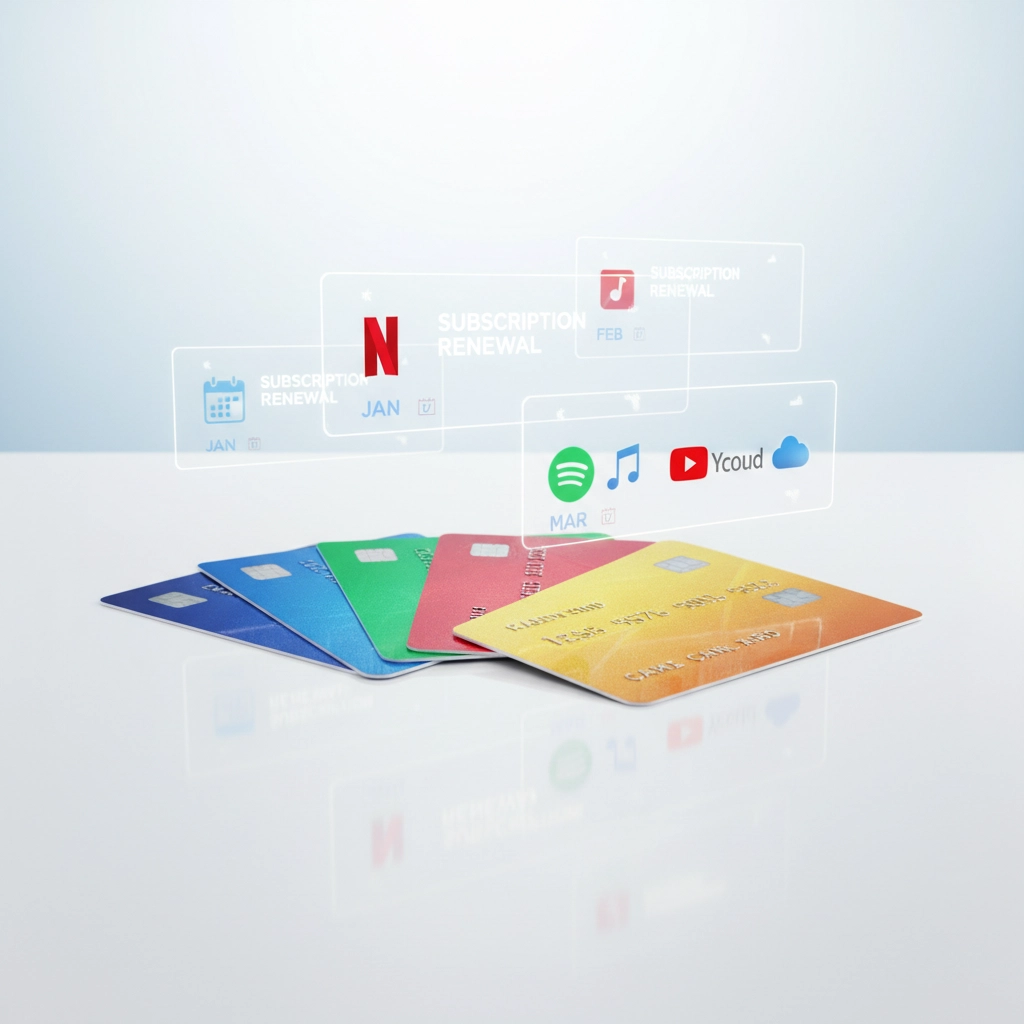
Managing Your Subscription
Always refer to your Intuit account portal rather than just the pop-ups within the software: those can sometimes be misleading or outdated. Set a calendar reminder for your renewal date so charges don't surprise you. If you're unsure which plan fits your business needs, consider having a tech support professional review your usage patterns to find the most cost-effective option.
The Problem: "Why Did My Features Stop Working?" (The 3-Year Sunset Policy)
You've been happily using QuickBooks Desktop 2021 or an older version without any issues. Then suddenly, you can no longer email invoices to customers, download bank transactions automatically, or process payroll. Everything else works fine, but these connected features have mysteriously stopped.
Understanding the Sunset Policy
This isn't a glitch: it's intentional. Intuit has a "sunset policy" where they discontinue support for desktop products after three years. When a version reaches sunset status, all services that require an internet connection are turned off. This includes:
- Email functionality for invoices and forms
- Bank feeds and transaction downloads
- Payroll processing
- Online backup services
- Customer payment processing
This policy is designed to encourage users to upgrade to newer, supported versions.
Your Upgrade Options
Unfortunately, there's no way to restore these features to a sunset version. Your choices are:
- Upgrade to the latest QuickBooks Desktop subscription version
- Migrate your company file to QuickBooks Online (QBO)
Being Proactive
Don't wait until critical functions break. If your QuickBooks Desktop is over two years old, start planning your upgrade path now. Migrating to QBO can be an excellent long-term solution, but it requires careful planning to ensure data integrity and user training.

The Problem: Managing Multiple QuickBooks Files and User Access
As your business grows, accounting complexity often grows with it. You might find yourself juggling multiple company files for different business entities, or struggling to give your accountant appropriate access to QuickBooks Online without accidentally granting too much control.
Multiple Company Challenges
Managing separate QuickBooks files can become costly and makes consolidated financial reporting nearly impossible. Each file typically requires its own subscription, and switching between them becomes a daily headache.
User Access Limitations
Different QuickBooks Online plans have strict user limits. The "Simple Start" plan only allows one user, "Essentials" supports three users, and "Plus" accommodates five users. Hit your limit and you'll need to upgrade your entire subscription.
Strategic Solutions
For multiple entities, you have several options:
- Maintain separate subscriptions (expensive but simple)
- Explore QuickBooks Online Advanced, which includes multi-company features
- Consider dedicated financial consolidation software for complex situations
For adding users in QBO:
- Click the Gear icon in the top right corner
- Select "Manage Users"
- Click "Invite Users" to add new team members
- If you've reached your plan's user limit, you'll need to upgrade your subscription first
Annual Review Strategy
Schedule an annual review of your QuickBooks setup. Ask yourself: Is this still serving our business effectively? Do the right people have appropriate access levels? Are we paying for features we don't use or missing features we need?

When in Doubt, Ask Your Ninja
While these solutions can resolve the most common QuickBooks hurdles, you don't need to become a QuickBooks expert to run your business successfully. That's where having reliable tech support makes all the difference.
At Your Personal Ninja, we handle QuickBooks troubleshooting as part of our comprehensive tech support services. Instead of spending your valuable time wrestling with software issues, you can focus on what you do best: growing your business and serving your customers.
Whether you're dealing with a stubborn update error, need help migrating to a newer version, or want to optimize your QuickBooks setup for better efficiency, our team has the expertise to get you sorted quickly. We've seen these problems hundreds of times, which means we can typically resolve them in minutes rather than the hours it might take you to figure out on your own.
Don't let QuickBooks problems slow down your business operations. When you hit a snag, reach out to your Personal Ninja concierge team. We'll handle the technical frustration so you can get back to what matters most: running your business successfully.
Ready to stop wrestling with QuickBooks issues? Contact us to learn how our tech support services can keep your business systems running smoothly, so you can focus on growth instead of troubleshooting.
Share this:
- Click to share on Facebook (Opens in new window) Facebook
- Click to share on Tumblr (Opens in new window) Tumblr
- Click to share on X (Opens in new window) X
- Click to share on Pocket (Opens in new window) Pocket
- Click to share on Pinterest (Opens in new window) Pinterest
- Click to share on LinkedIn (Opens in new window) LinkedIn