Tired of missing important emails? This guide will get you set up with getting a text for emails that match a search!
STEP 1
First, you will want to head over to Zapier.com. Then click Sign up with Google. Select your Gmail account in the list and hit allow.
STEP 3
- On the next screen, click the Sign in to Gmail button. Select your email account and click allow.
- Click Continue
STEP 4
- This is where things get interesting. Gmail has a LOT of different searches you can use. Though let’s keep it simple. You can test by doing a search in gmail.com beforehand, otherwise, Zapier will test for you. Enter one of the operators below:
- from:
- IE: from:[email protected]
- This will alert you about any email from [email protected]
- IE: from:[email protected]
- subject:
- IE: subject:Security Alert
- This will text you when you get an email with the subject containing Security Alert
- IE: subject:Security Alert
- Combine the two.
- IE: from:[email protected] AND subject: Security Alert
- This will alert you if you get an email from [email protected] if the subject is Security Alert.
- IE: from:[email protected] AND subject: Security Alert
- Click Continue
- Click Test Trigger to let it pull the info in.
- Continue.
- from:
STEP 4
- Click Continue at the first part of the next step.
- Click the button to connect your phone. Enter in the number, send the code, then confirm the text you get.
- Hit Continue.
- Pick a from number or select random.
- Type what you want the Text Message to say:
- Click Continue.
- Test if you want to see what text you get.
- Click Turn on Zap to get alerts.
Share this:
- Click to share on Facebook (Opens in new window) Facebook
- Click to share on Tumblr (Opens in new window) Tumblr
- Click to share on X (Opens in new window) X
- Click to share on Pocket (Opens in new window) Pocket
- Click to share on Pinterest (Opens in new window) Pinterest
- Click to share on LinkedIn (Opens in new window) LinkedIn

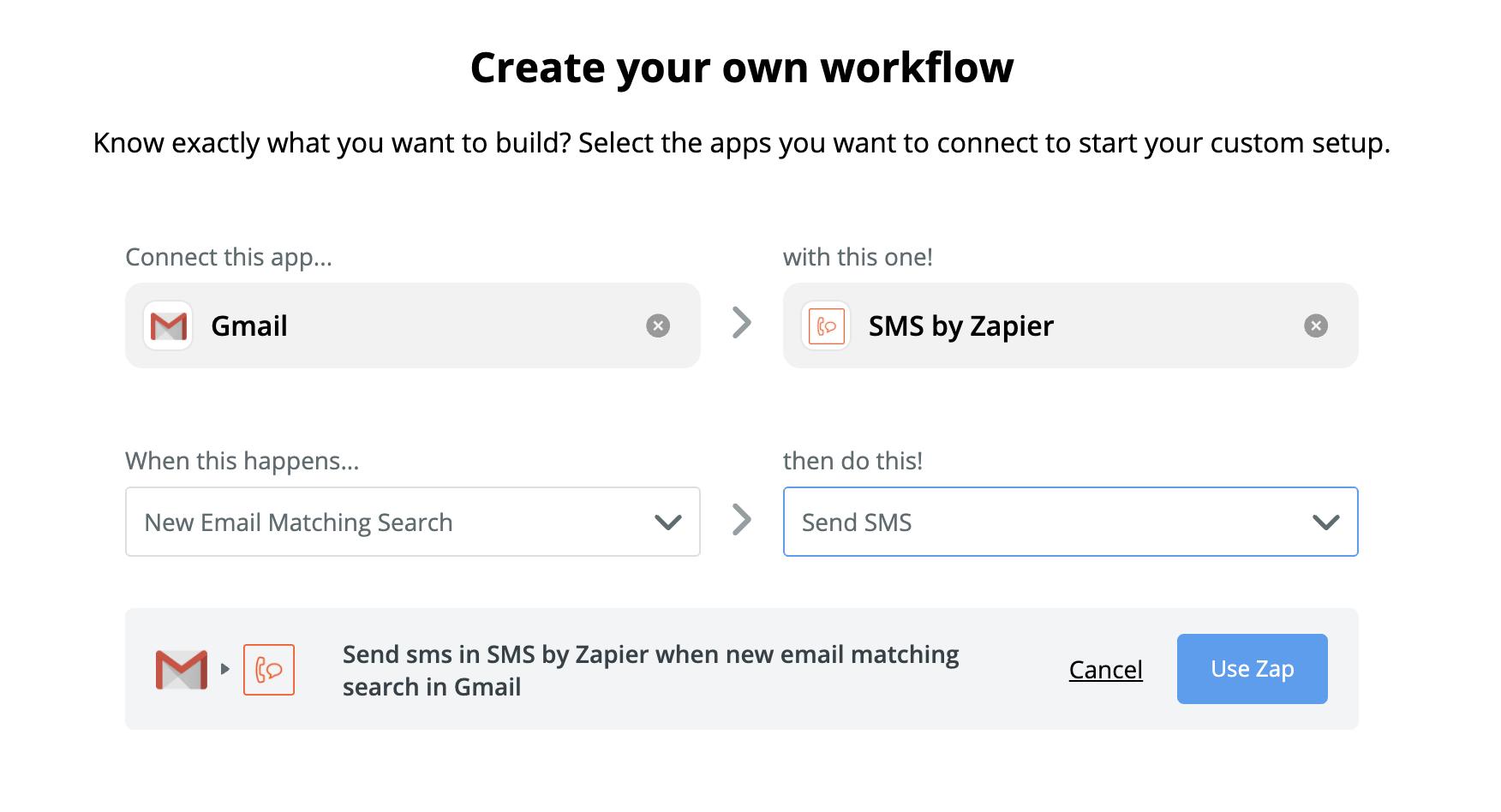
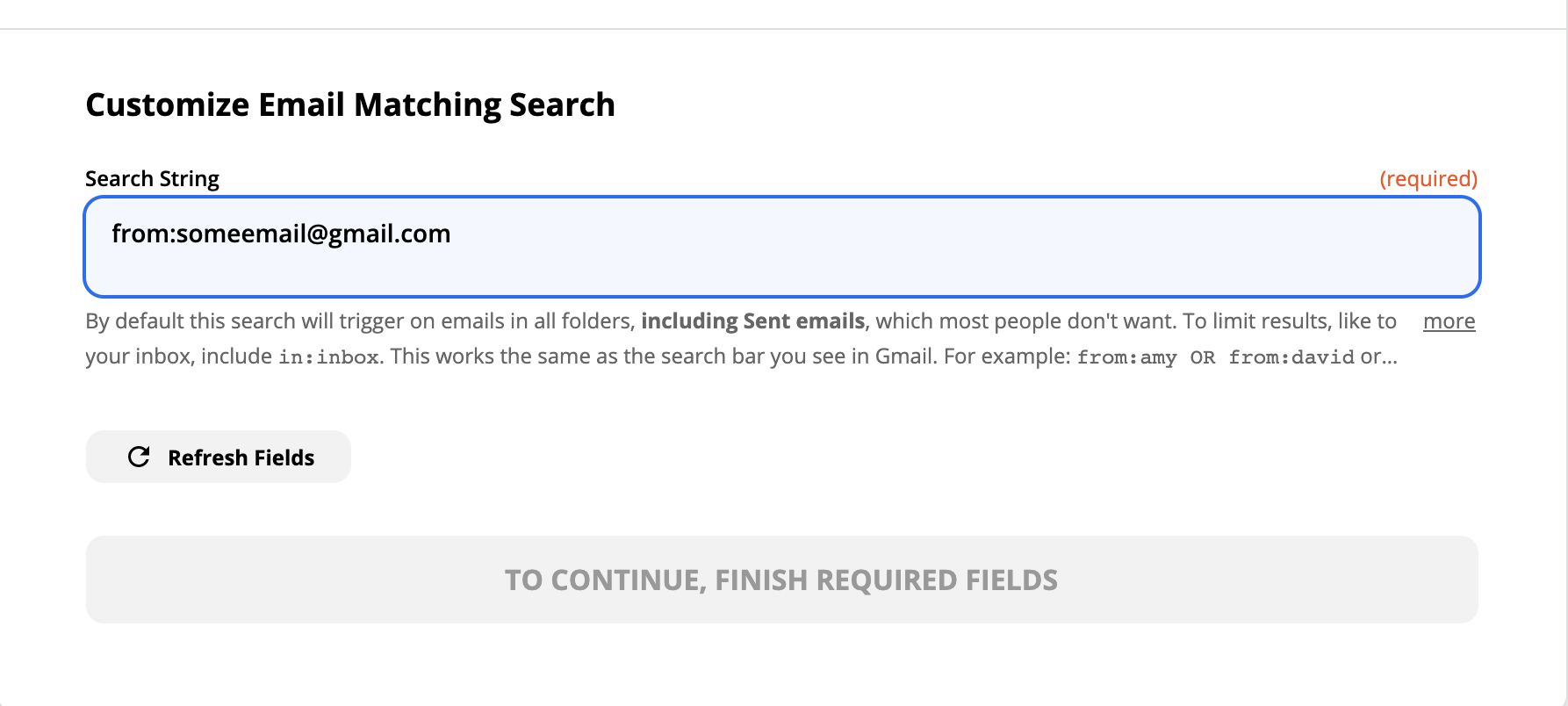
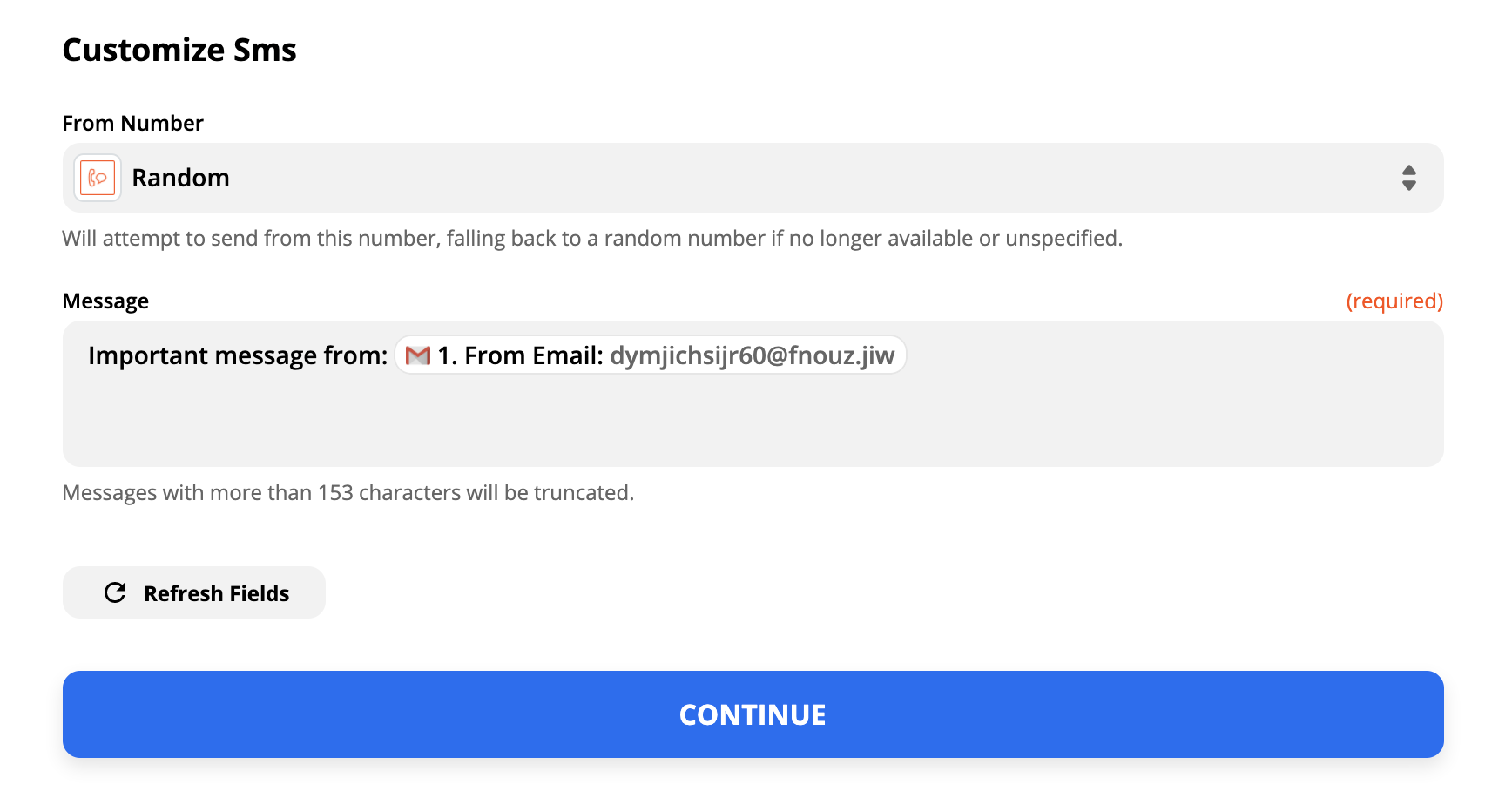

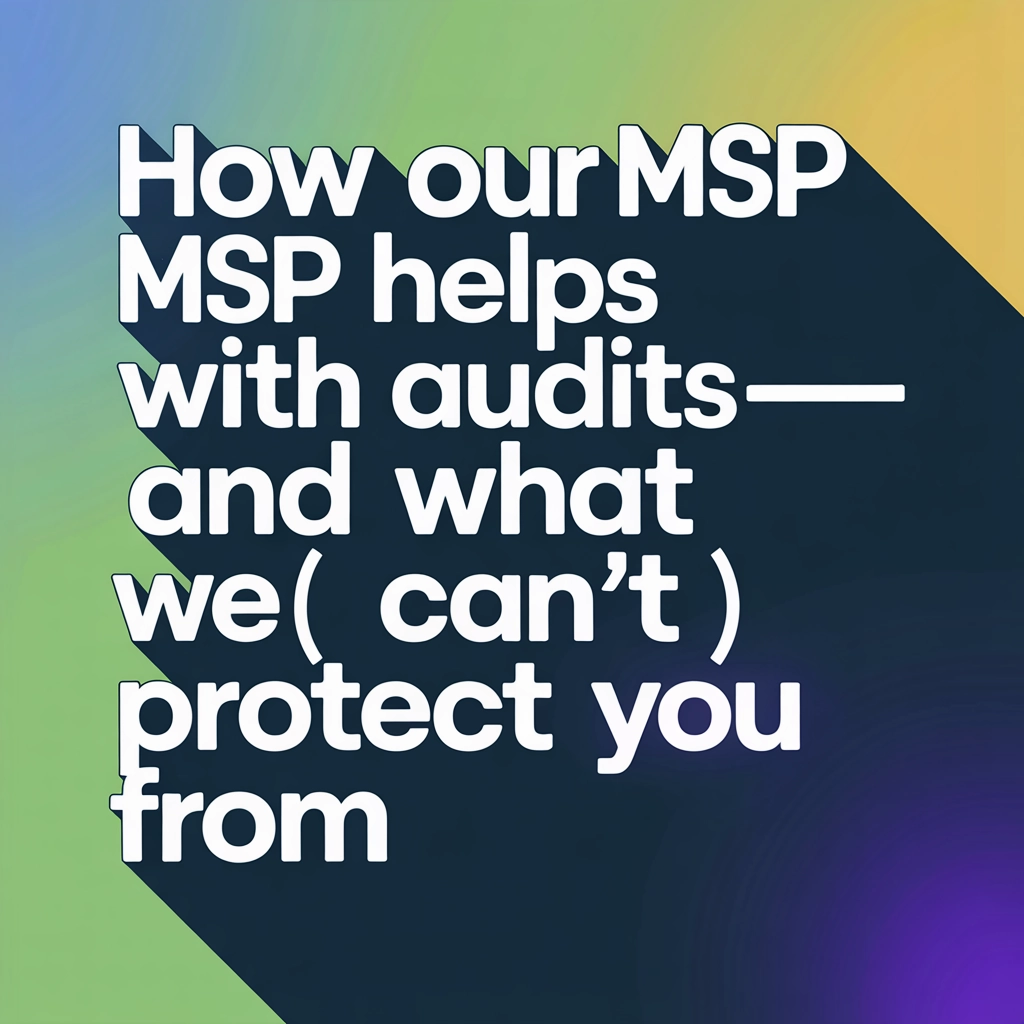

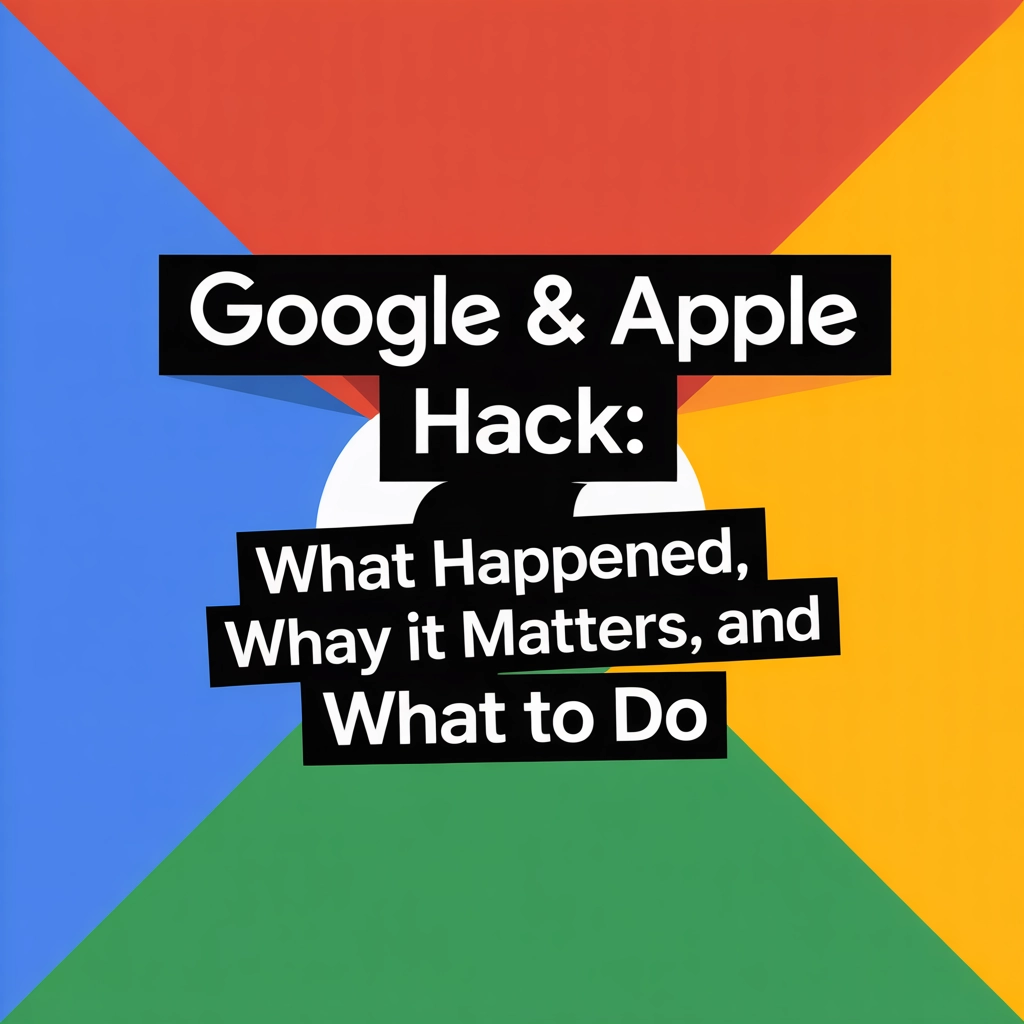
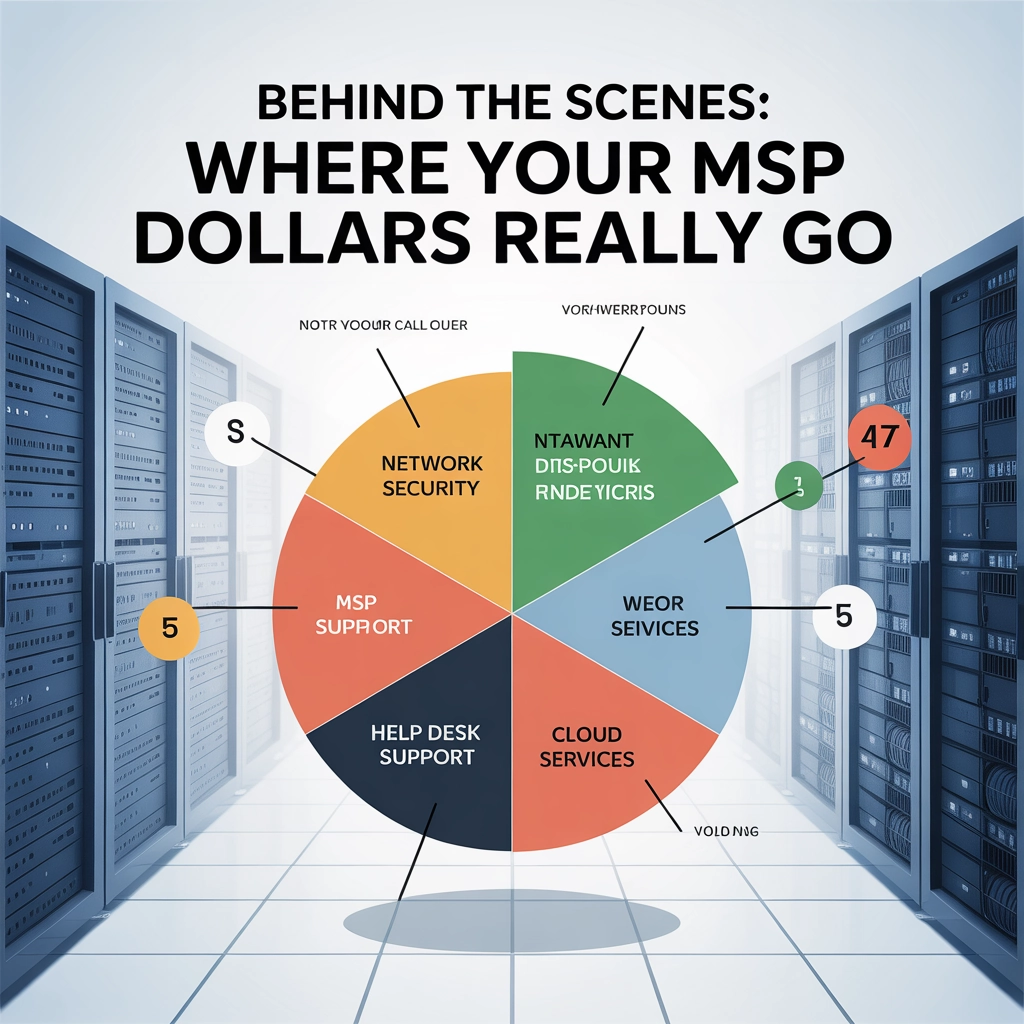
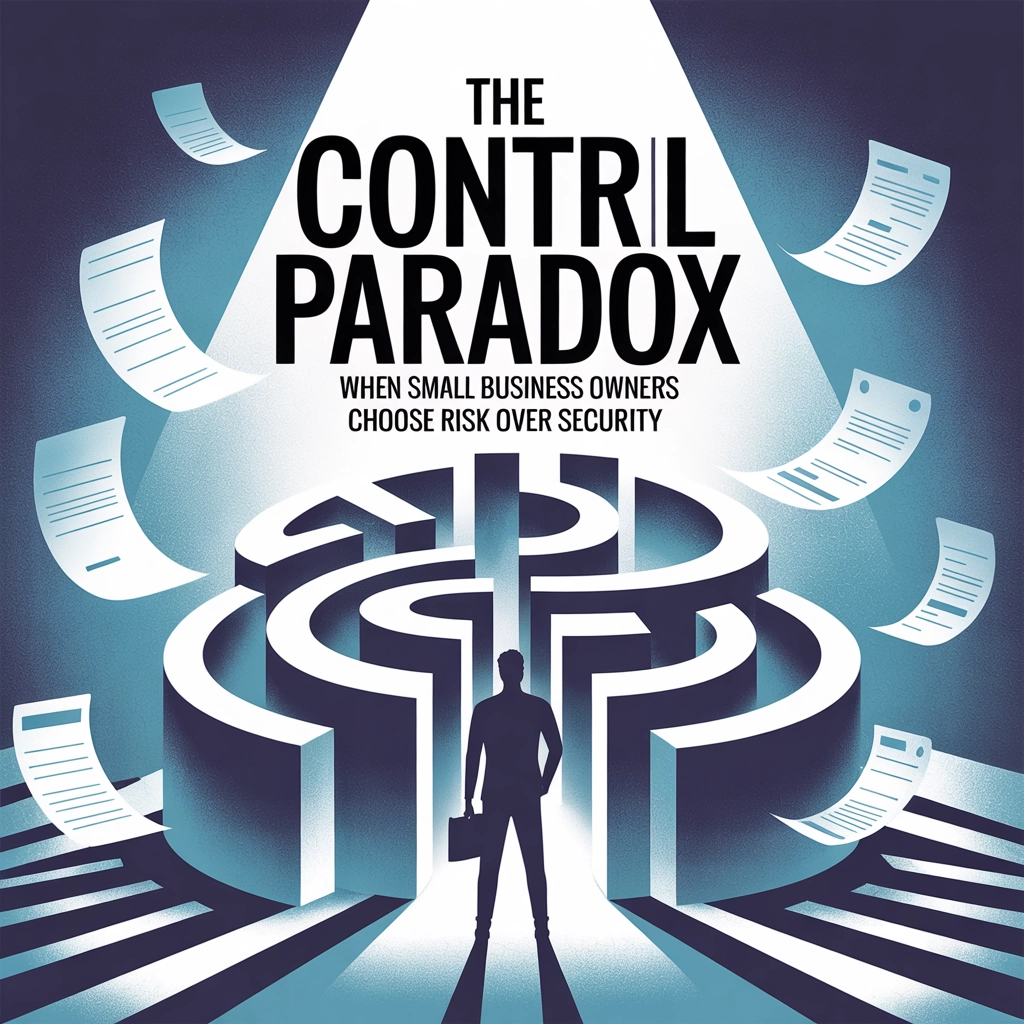


You must be logged in to post a comment.