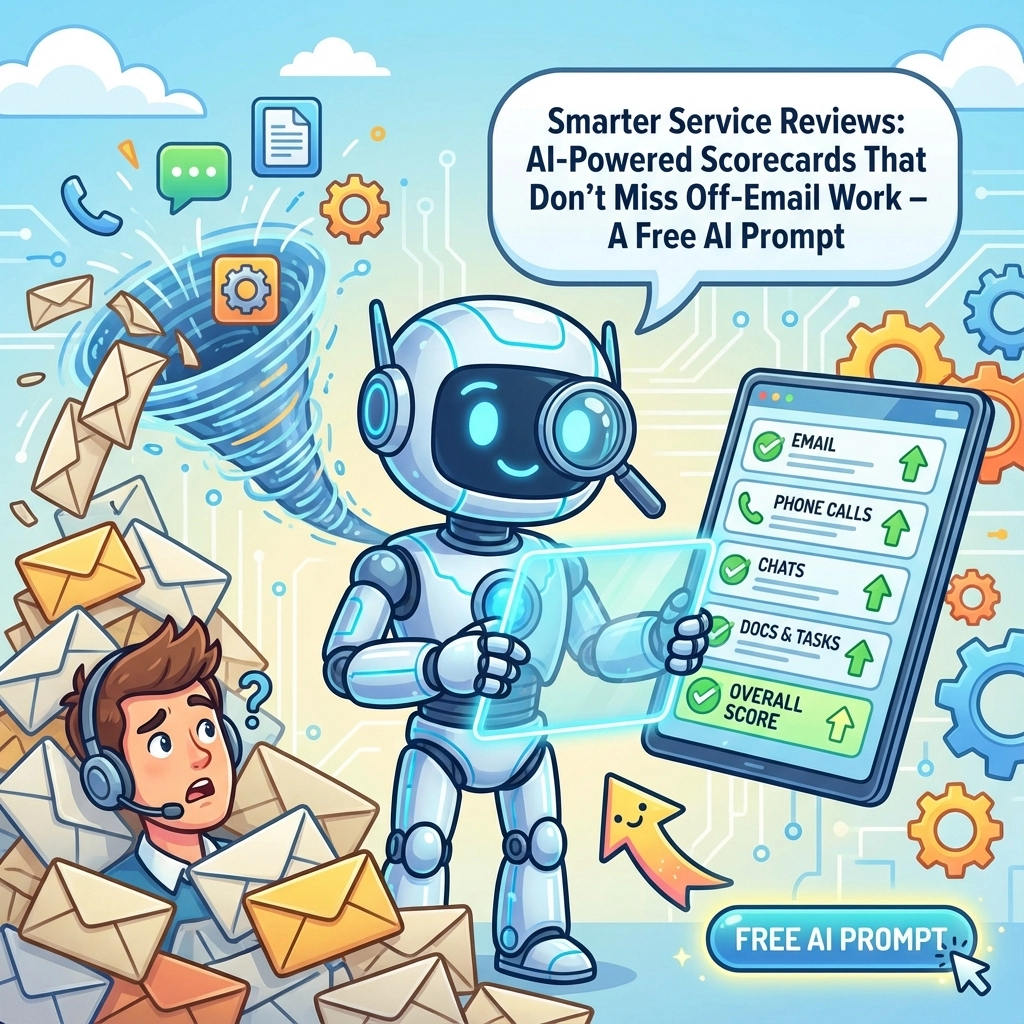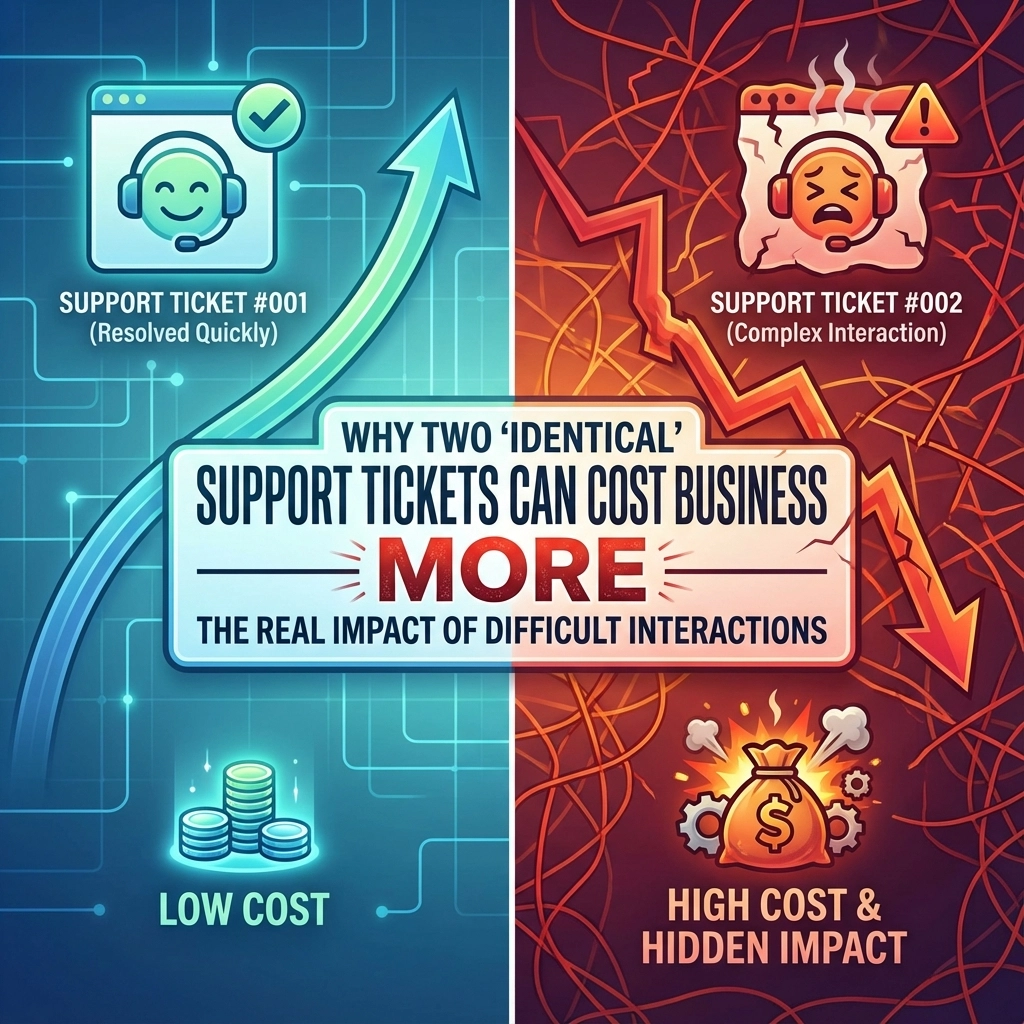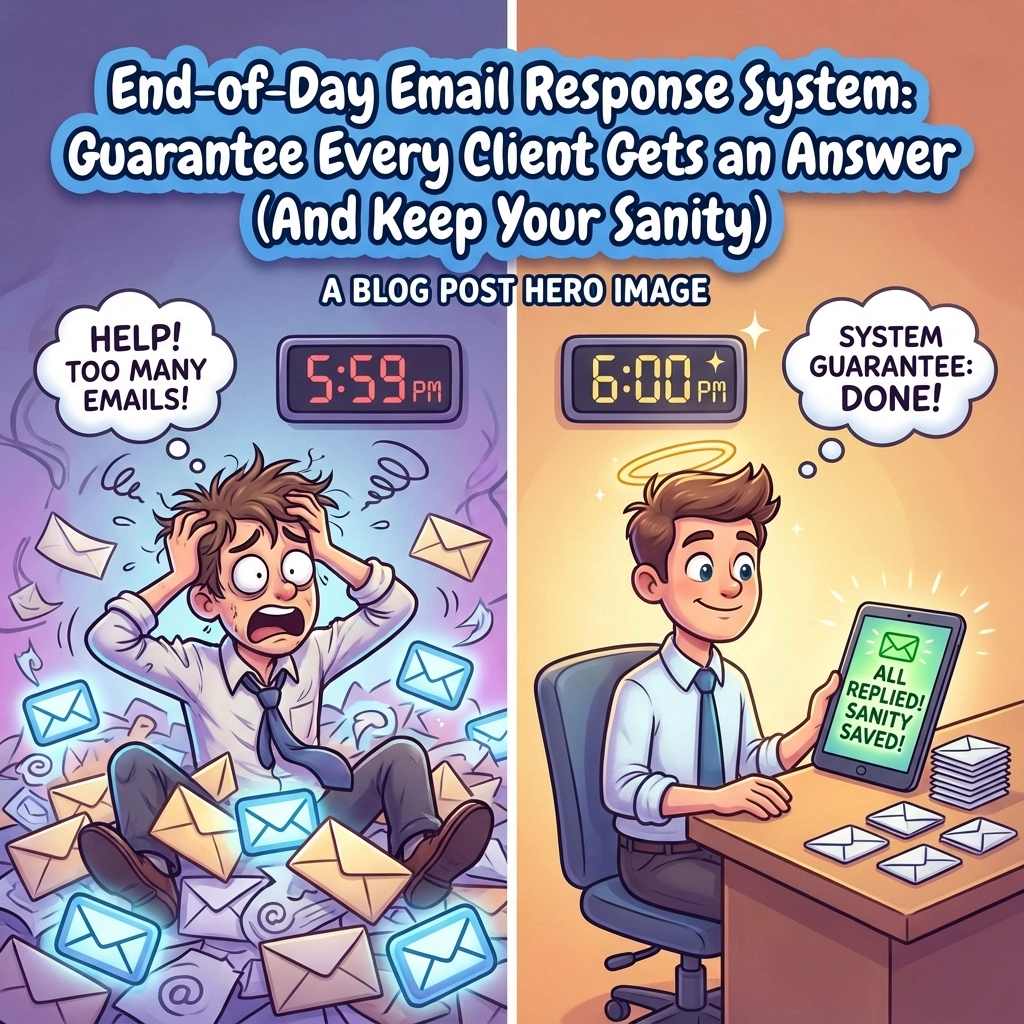Easy Guide: Sharing Personal Google Docs
A visual walkthrough to share files from your Personal to your Business account.
Method 1: Share a Single Document
Go to Personal Drive
Open a web browser and go to drive.google.com. Make sure you're signed into your personal account.
Right-Click & Share
Find the document, then right-click on it. From the menu that appears, click Share.
Enter Business Email
In the share window, type your full business email address in the "Add people" box.
Set Permission to "Editor"
Click the button that says "Viewer" and change it to Editor. This gives you full control from your business account.
Click Send
Finally, click the blue Send button. You're all done with this part!
Method 2: Share an Entire Folder (Recommended)
The process is the same!
Just right-click on a **folder** instead of a single file. Any new documents you add to that folder will automatically be shared, saving you time later!
How to Find Your Shared Files
Log into Business Drive
Go to drive.google.com and sign in with your **business** account.
Click "Shared with me"
On the left-hand menu, find and click on Shared with me.
Pro Tip!
For quick access later, right-click the shared file/folder and select Add shortcut to Drive. It will now appear in your "My Drive"!
Share this:
- Click to share on Facebook (Opens in new window) Facebook
- Click to share on Tumblr (Opens in new window) Tumblr
- Click to share on X (Opens in new window) X
- Click to share on Pocket (Opens in new window) Pocket
- Click to share on Pinterest (Opens in new window) Pinterest
- Click to share on LinkedIn (Opens in new window) LinkedIn