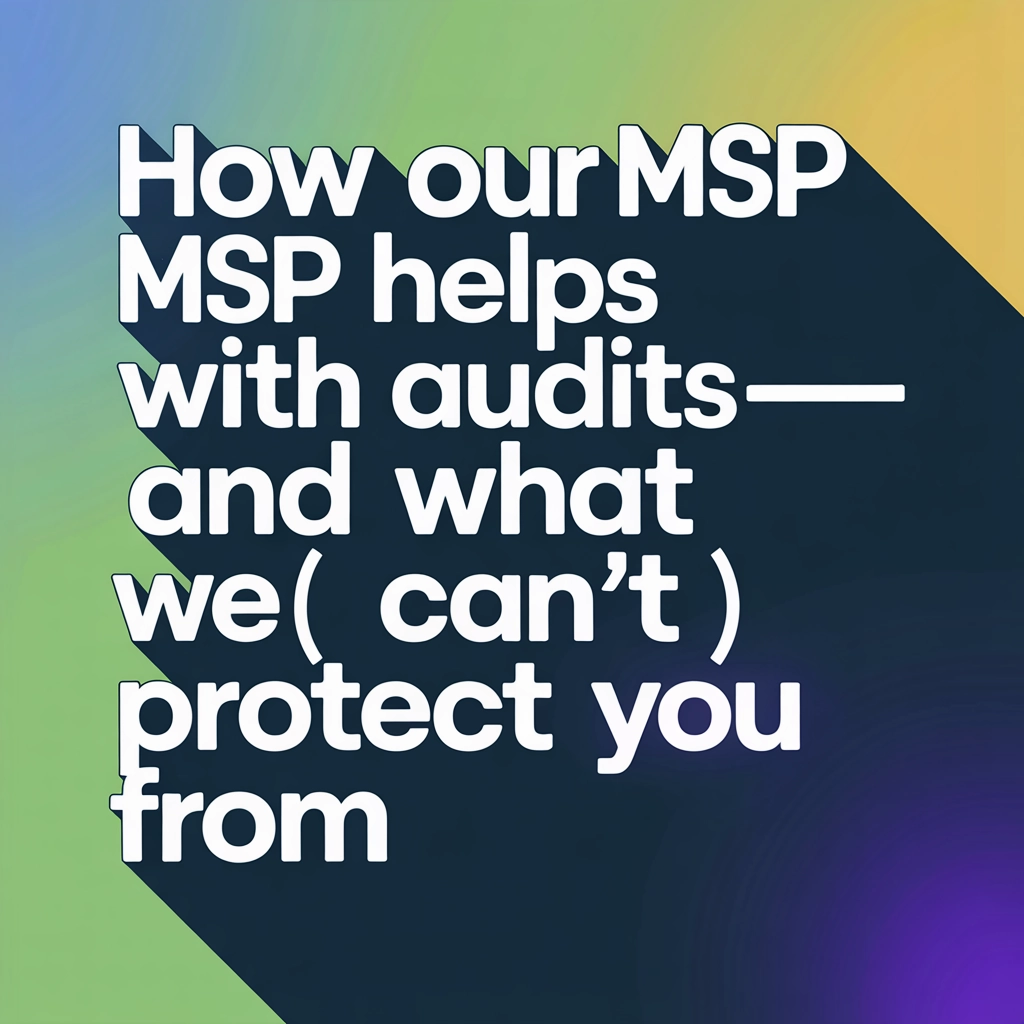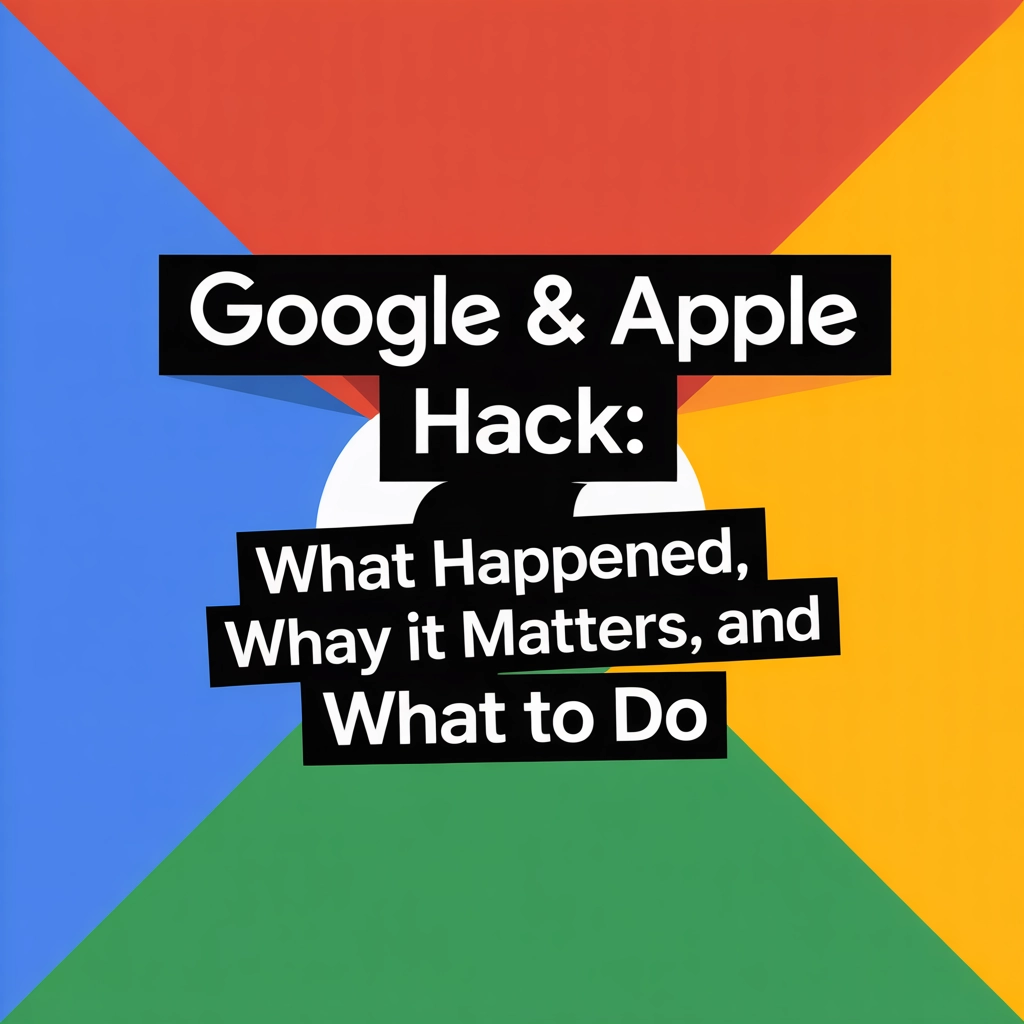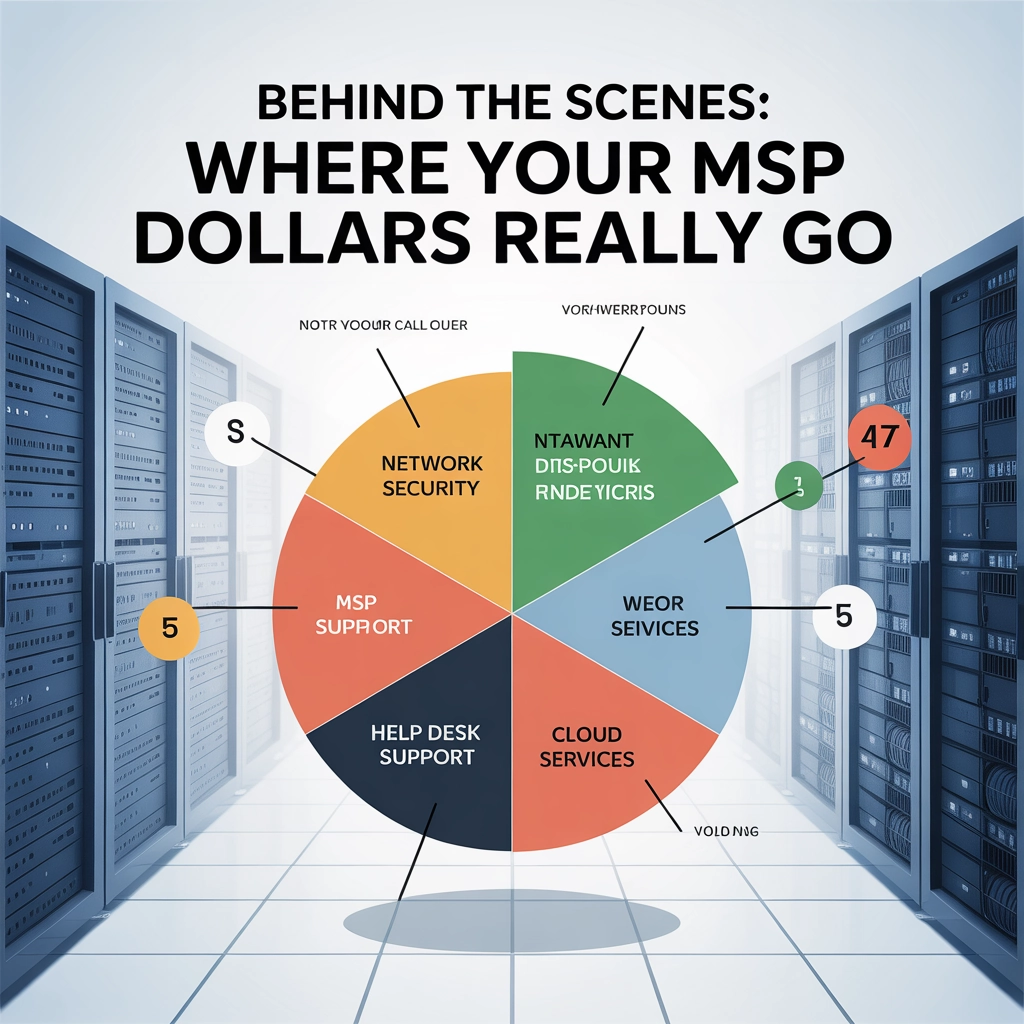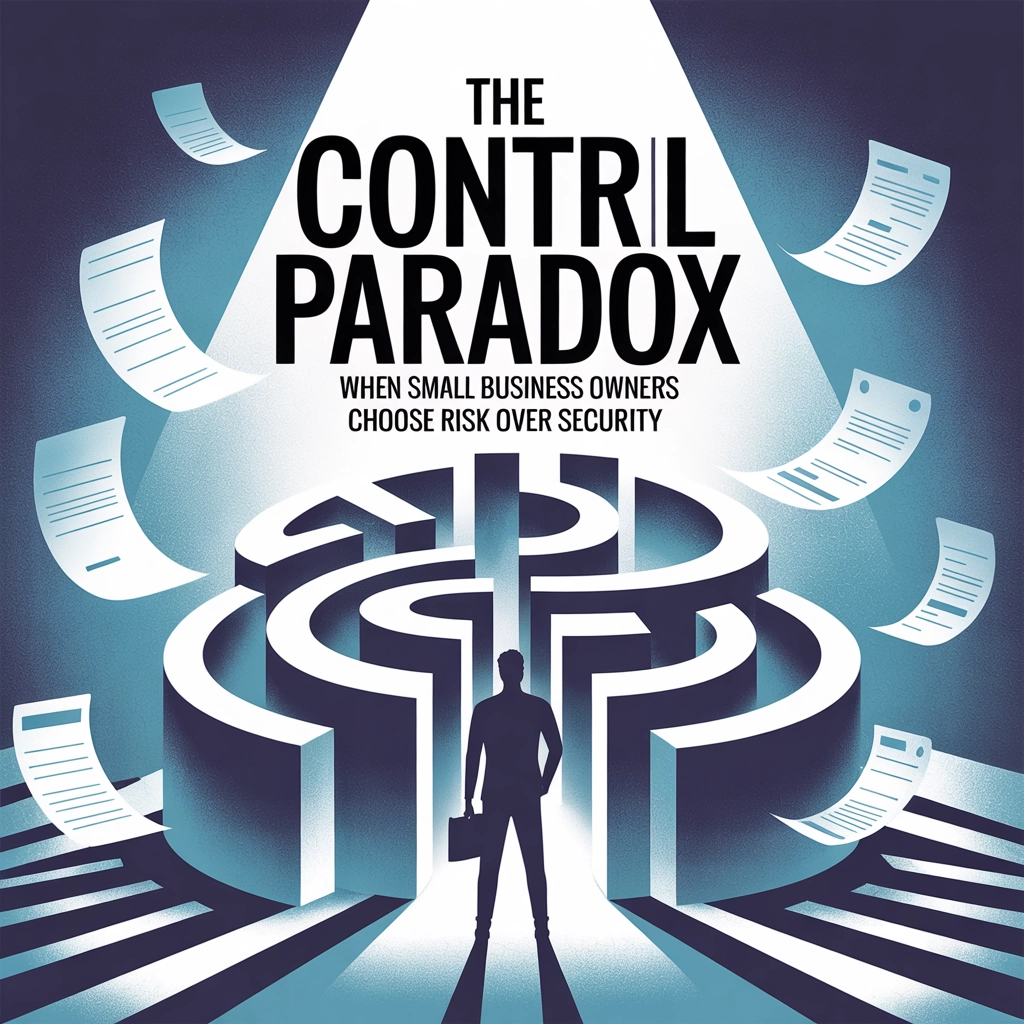Hardware:
Computer hardware is the collection of physical parts of a computer system. This includes the computer case, monitor, keyboard, and mouse. It also includes all the parts inside the computer case, such as the hard disk drive, motherboard, video card, and many others. Computer hardware is what you can physically touch.
RAM:
Random-access memory (RAM) is a form of computer data storage. A random-access memory device allows data items to be read and written in roughly the same amount of time regardless of the order in which data items are accessed.
RAM is what is available to allow programs to run. The more RAM you have, the more programs that can run at once, at a very basic level. Some programs require more ram than others.
Hard Drive (HDD):
The traditional spinning hard drive (HDD) is the basic nonvolatile storage on a computer. That is, it doesn’t “go away” like the data on the system memory when you turn the system off. Hard drives are essentially metal platters with a magnetic coating.
Solid State Drive (alternative to the Hard Drive, SSD)
Like a memory stick, there are no moving parts to an SSD. Rather, information is stored in microchips. Conversely, a hard disk drive uses a mechanical arm with a read/write head to move around and read information from the right location on a storage platter. This difference is what makes SSD so much faster.
The HDD/SSD is where your data is stored. Such as your documents and photos.
CPU (Central Processing Unit)
Also known as a microprocessor, a CPU is the brains of a computer. To be more specific, a CPU fetches program instructions from RAM (input), interprets and processes it (execution) and then sends back the computed results so that the relevant components can carry out the instructions. CPU’s commonly come in 2-8 core designs. A processor core is a processing unit which reads in instructions to perform specific actions. Instructions are chained together so that, when run in real time, they make up your computer experience. Literally everything you do on your computer has to be processed by your processor. Ideally, more cores means more processing power, but not always. Also consider ARM vs Intel which are two different types of processors.
So what does this all mean? What is the ideal build? This would need to be broken down into different categories of use. For example:
-
Basic Usage
-
Wouldn’t need much power (CPU), wouldn’t need a whole lot of memory (RAM) and probably wouldn’t need a large or fast drive. This would be ideal for just basic web surfing and word processing.
-
2-4 Gigabytes of RAM
-
Any size HDD
-
Basic Processor
-
-
Lower cost computing. $200-300
-
-
Mid Range/Business Usage
-
Mid Range CPU would be preferred, a decent amount of ram and a faster hdd and/or larger drive.This would allow programs such as Encompass (which are relatively CPU heavy and memory intensive to function better.)
-
4-8 Gigabytes of RAM
-
250-350gig 7500 RPM drive or SSD.
-
i3 or i5 or similar processor.
-
-
Higher cost computing. $500-900
-
-
Performance Usage
-
Top of the line everything for something like photo editing or video editing to run on.
-
8+ Gigabytes of RAM
-
500 gigabytes to 1 Terabyte+ (1024 gigabytes) 7200 HDD or SSD.
-
i7 or similar processor
-
-
Highest cost computing. $900-3000
-
Share this:
- Click to share on Facebook (Opens in new window) Facebook
- Click to share on Tumblr (Opens in new window) Tumblr
- Click to share on X (Opens in new window) X
- Click to share on Pocket (Opens in new window) Pocket
- Click to share on Pinterest (Opens in new window) Pinterest
- Click to share on LinkedIn (Opens in new window) LinkedIn